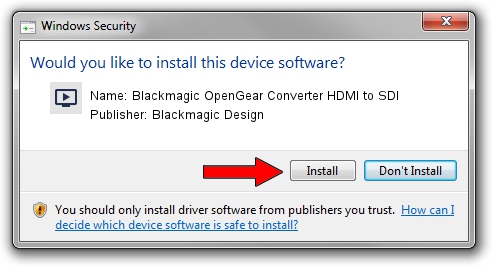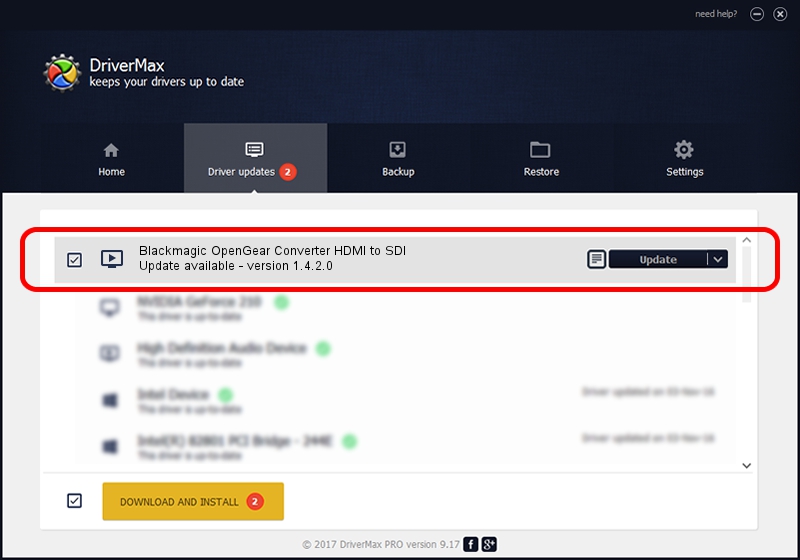Advertising seems to be blocked by your browser.
The ads help us provide this software and web site to you for free.
Please support our project by allowing our site to show ads.
Home /
Manufacturers /
Blackmagic Design /
Blackmagic OpenGear Converter HDMI to SDI /
USB/VID_1EDB&PID_BD31 /
1.4.2.0 Dec 16, 2009
Blackmagic Design Blackmagic OpenGear Converter HDMI to SDI how to download and install the driver
Blackmagic OpenGear Converter HDMI to SDI is a MEDIA device. This Windows driver was developed by Blackmagic Design. In order to make sure you are downloading the exact right driver the hardware id is USB/VID_1EDB&PID_BD31.
1. Manually install Blackmagic Design Blackmagic OpenGear Converter HDMI to SDI driver
- Download the driver setup file for Blackmagic Design Blackmagic OpenGear Converter HDMI to SDI driver from the link below. This is the download link for the driver version 1.4.2.0 dated 2009-12-16.
- Start the driver installation file from a Windows account with the highest privileges (rights). If your User Access Control (UAC) is started then you will have to confirm the installation of the driver and run the setup with administrative rights.
- Follow the driver installation wizard, which should be pretty easy to follow. The driver installation wizard will analyze your PC for compatible devices and will install the driver.
- Restart your PC and enjoy the updated driver, as you can see it was quite smple.
File size of the driver: 12352 bytes (12.06 KB)
This driver was rated with an average of 4.8 stars by 31438 users.
This driver was released for the following versions of Windows:
- This driver works on Windows 2000 32 bits
- This driver works on Windows Server 2003 32 bits
- This driver works on Windows XP 32 bits
- This driver works on Windows Vista 32 bits
- This driver works on Windows 7 32 bits
- This driver works on Windows 8 32 bits
- This driver works on Windows 8.1 32 bits
- This driver works on Windows 10 32 bits
- This driver works on Windows 11 32 bits
2. The easy way: using DriverMax to install Blackmagic Design Blackmagic OpenGear Converter HDMI to SDI driver
The most important advantage of using DriverMax is that it will install the driver for you in just a few seconds and it will keep each driver up to date. How easy can you install a driver with DriverMax? Let's see!
- Start DriverMax and push on the yellow button that says ~SCAN FOR DRIVER UPDATES NOW~. Wait for DriverMax to scan and analyze each driver on your PC.
- Take a look at the list of detected driver updates. Scroll the list down until you find the Blackmagic Design Blackmagic OpenGear Converter HDMI to SDI driver. Click the Update button.
- Finished installing the driver!

Jul 31 2016 11:18PM / Written by Andreea Kartman for DriverMax
follow @DeeaKartman