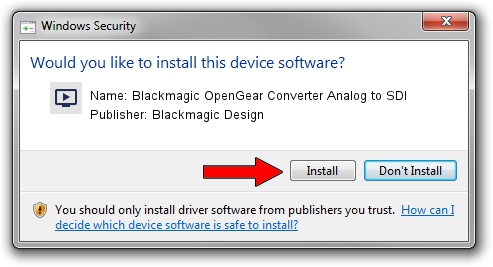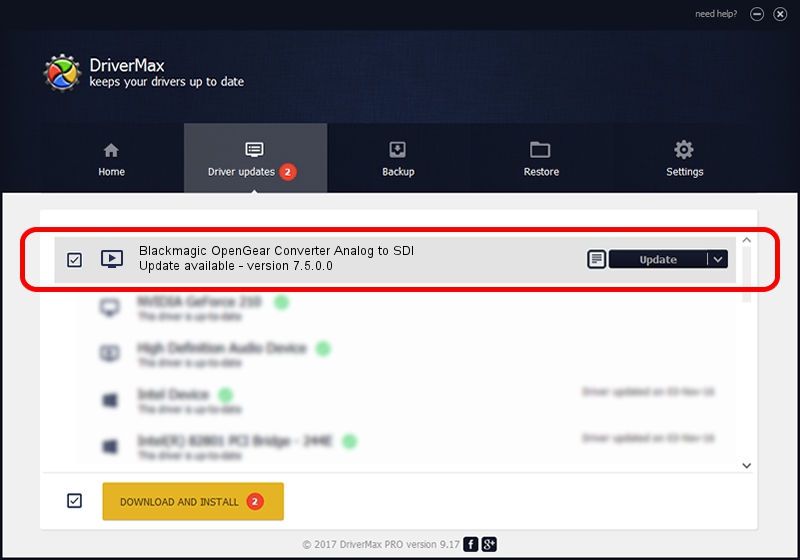Advertising seems to be blocked by your browser.
The ads help us provide this software and web site to you for free.
Please support our project by allowing our site to show ads.
Home /
Manufacturers /
Blackmagic Design /
Blackmagic OpenGear Converter Analog to SDI /
USB/VID_1EDB&PID_BDCF /
7.5.0.0 Jul 09, 2020
Blackmagic Design Blackmagic OpenGear Converter Analog to SDI how to download and install the driver
Blackmagic OpenGear Converter Analog to SDI is a MEDIA hardware device. This driver was developed by Blackmagic Design. USB/VID_1EDB&PID_BDCF is the matching hardware id of this device.
1. Blackmagic Design Blackmagic OpenGear Converter Analog to SDI driver - how to install it manually
- Download the setup file for Blackmagic Design Blackmagic OpenGear Converter Analog to SDI driver from the link below. This is the download link for the driver version 7.5.0.0 dated 2020-07-09.
- Run the driver installation file from a Windows account with the highest privileges (rights). If your UAC (User Access Control) is running then you will have to confirm the installation of the driver and run the setup with administrative rights.
- Go through the driver setup wizard, which should be quite straightforward. The driver setup wizard will scan your PC for compatible devices and will install the driver.
- Shutdown and restart your PC and enjoy the updated driver, as you can see it was quite smple.
This driver was rated with an average of 3.5 stars by 17749 users.
2. Installing the Blackmagic Design Blackmagic OpenGear Converter Analog to SDI driver using DriverMax: the easy way
The most important advantage of using DriverMax is that it will setup the driver for you in just a few seconds and it will keep each driver up to date. How can you install a driver using DriverMax? Let's follow a few steps!
- Open DriverMax and press on the yellow button that says ~SCAN FOR DRIVER UPDATES NOW~. Wait for DriverMax to scan and analyze each driver on your PC.
- Take a look at the list of driver updates. Search the list until you find the Blackmagic Design Blackmagic OpenGear Converter Analog to SDI driver. Click the Update button.
- Enjoy using the updated driver! :)

Aug 14 2024 10:58AM / Written by Dan Armano for DriverMax
follow @danarm