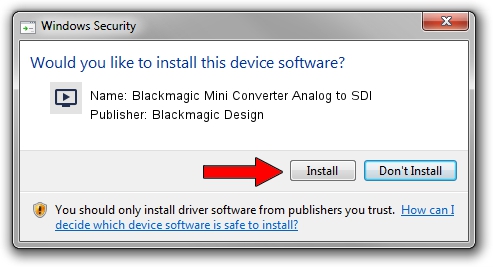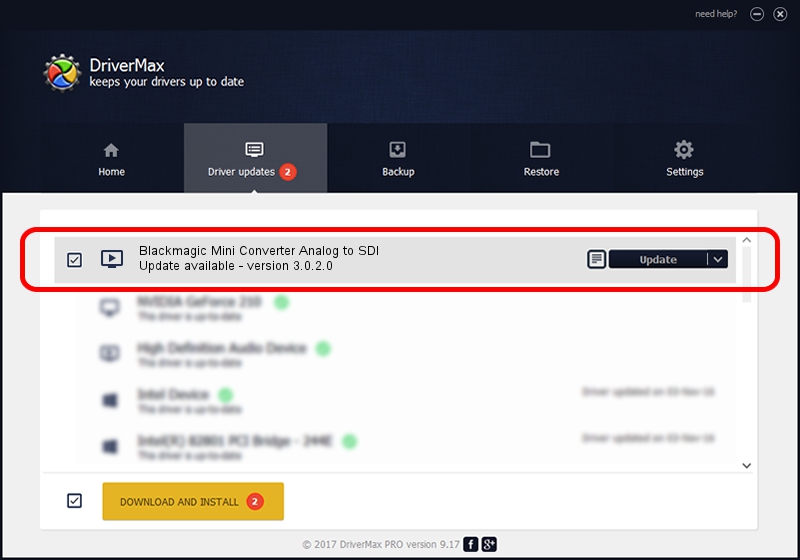Advertising seems to be blocked by your browser.
The ads help us provide this software and web site to you for free.
Please support our project by allowing our site to show ads.
Home /
Manufacturers /
Blackmagic Design /
Blackmagic Mini Converter Analog to SDI /
USB/VID_04B4&PID_BD16 /
3.0.2.0 Jan 20, 2014
Blackmagic Design Blackmagic Mini Converter Analog to SDI driver download and installation
Blackmagic Mini Converter Analog to SDI is a MEDIA hardware device. The developer of this driver was Blackmagic Design. The hardware id of this driver is USB/VID_04B4&PID_BD16.
1. Install Blackmagic Design Blackmagic Mini Converter Analog to SDI driver manually
- Download the driver setup file for Blackmagic Design Blackmagic Mini Converter Analog to SDI driver from the link below. This is the download link for the driver version 3.0.2.0 released on 2014-01-20.
- Start the driver installation file from a Windows account with administrative rights. If your User Access Control Service (UAC) is running then you will have to confirm the installation of the driver and run the setup with administrative rights.
- Go through the driver installation wizard, which should be pretty easy to follow. The driver installation wizard will scan your PC for compatible devices and will install the driver.
- Restart your PC and enjoy the new driver, it is as simple as that.
Driver rating 3.8 stars out of 96286 votes.
2. Using DriverMax to install Blackmagic Design Blackmagic Mini Converter Analog to SDI driver
The most important advantage of using DriverMax is that it will setup the driver for you in the easiest possible way and it will keep each driver up to date, not just this one. How can you install a driver using DriverMax? Let's see!
- Open DriverMax and press on the yellow button named ~SCAN FOR DRIVER UPDATES NOW~. Wait for DriverMax to analyze each driver on your computer.
- Take a look at the list of available driver updates. Scroll the list down until you locate the Blackmagic Design Blackmagic Mini Converter Analog to SDI driver. Click the Update button.
- That's all, the driver is now installed!

Jul 25 2016 1:36PM / Written by Daniel Statescu for DriverMax
follow @DanielStatescu