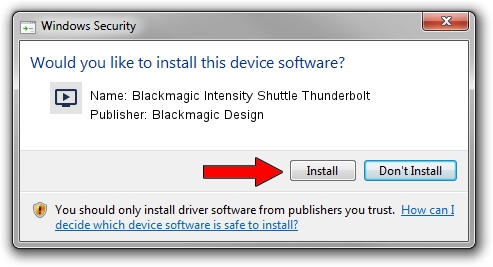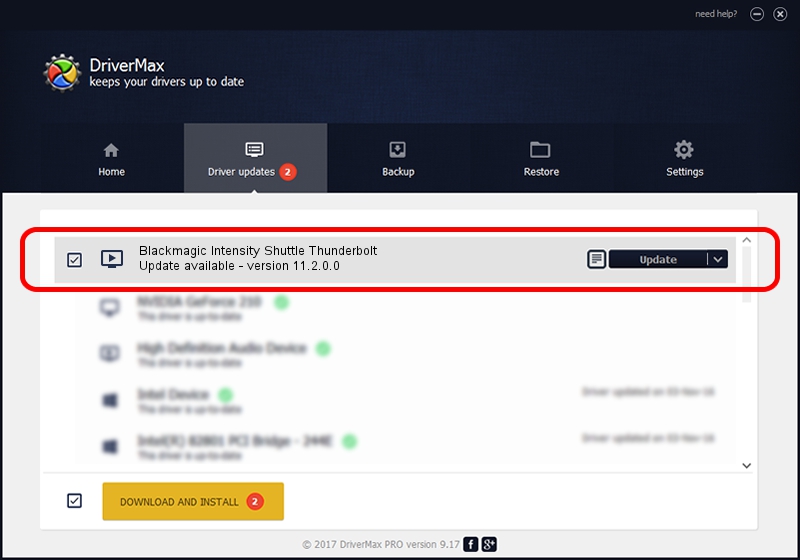Advertising seems to be blocked by your browser.
The ads help us provide this software and web site to you for free.
Please support our project by allowing our site to show ads.
Home /
Manufacturers /
Blackmagic Design /
Blackmagic Intensity Shuttle Thunderbolt /
PCI/VEN_bdbd&DEV_a126 /
11.2.0.0 May 27, 2019
Driver for Blackmagic Design Blackmagic Intensity Shuttle Thunderbolt - downloading and installing it
Blackmagic Intensity Shuttle Thunderbolt is a MEDIA device. The developer of this driver was Blackmagic Design. The hardware id of this driver is PCI/VEN_bdbd&DEV_a126; this string has to match your hardware.
1. Install Blackmagic Design Blackmagic Intensity Shuttle Thunderbolt driver manually
- Download the driver setup file for Blackmagic Design Blackmagic Intensity Shuttle Thunderbolt driver from the location below. This is the download link for the driver version 11.2.0.0 released on 2019-05-27.
- Run the driver setup file from a Windows account with administrative rights. If your User Access Control Service (UAC) is enabled then you will have to accept of the driver and run the setup with administrative rights.
- Follow the driver installation wizard, which should be pretty easy to follow. The driver installation wizard will analyze your PC for compatible devices and will install the driver.
- Shutdown and restart your PC and enjoy the updated driver, it is as simple as that.
Size of this driver: 1667254 bytes (1.59 MB)
This driver received an average rating of 4.2 stars out of 82195 votes.
This driver will work for the following versions of Windows:
- This driver works on Windows 2000 64 bits
- This driver works on Windows Server 2003 64 bits
- This driver works on Windows XP 64 bits
- This driver works on Windows Vista 64 bits
- This driver works on Windows 7 64 bits
- This driver works on Windows 8 64 bits
- This driver works on Windows 8.1 64 bits
- This driver works on Windows 10 64 bits
- This driver works on Windows 11 64 bits
2. Installing the Blackmagic Design Blackmagic Intensity Shuttle Thunderbolt driver using DriverMax: the easy way
The advantage of using DriverMax is that it will setup the driver for you in the easiest possible way and it will keep each driver up to date. How can you install a driver with DriverMax? Let's take a look!
- Start DriverMax and click on the yellow button named ~SCAN FOR DRIVER UPDATES NOW~. Wait for DriverMax to scan and analyze each driver on your computer.
- Take a look at the list of available driver updates. Search the list until you find the Blackmagic Design Blackmagic Intensity Shuttle Thunderbolt driver. Click the Update button.
- That's all, the driver is now installed!

Jul 10 2024 12:26PM / Written by Dan Armano for DriverMax
follow @danarm