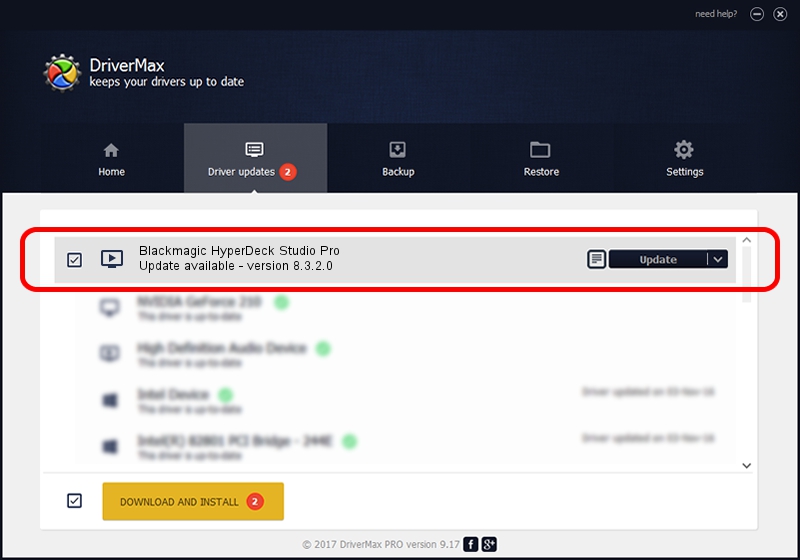Advertising seems to be blocked by your browser.
The ads help us provide this software and web site to you for free.
Please support our project by allowing our site to show ads.
Home /
Manufacturers /
Blackmagic Design /
Blackmagic HyperDeck Studio Pro /
USB/VID_1EDB&PID_BDA3 /
8.3.2.0 Jul 18, 2023
Blackmagic Design Blackmagic HyperDeck Studio Pro driver download and installation
Blackmagic HyperDeck Studio Pro is a MEDIA hardware device. This driver was developed by Blackmagic Design. USB/VID_1EDB&PID_BDA3 is the matching hardware id of this device.
1. Manually install Blackmagic Design Blackmagic HyperDeck Studio Pro driver
- Download the setup file for Blackmagic Design Blackmagic HyperDeck Studio Pro driver from the link below. This download link is for the driver version 8.3.2.0 dated 2023-07-18.
- Run the driver setup file from a Windows account with the highest privileges (rights). If your User Access Control Service (UAC) is enabled then you will have to accept of the driver and run the setup with administrative rights.
- Go through the driver setup wizard, which should be pretty easy to follow. The driver setup wizard will analyze your PC for compatible devices and will install the driver.
- Restart your PC and enjoy the updated driver, it is as simple as that.
Driver rating 3.8 stars out of 21659 votes.
2. How to use DriverMax to install Blackmagic Design Blackmagic HyperDeck Studio Pro driver
The advantage of using DriverMax is that it will install the driver for you in just a few seconds and it will keep each driver up to date, not just this one. How can you install a driver using DriverMax? Let's follow a few steps!
- Start DriverMax and click on the yellow button named ~SCAN FOR DRIVER UPDATES NOW~. Wait for DriverMax to analyze each driver on your computer.
- Take a look at the list of driver updates. Scroll the list down until you locate the Blackmagic Design Blackmagic HyperDeck Studio Pro driver. Click the Update button.
- Enjoy using the updated driver! :)

Sep 11 2024 2:31PM / Written by Daniel Statescu for DriverMax
follow @DanielStatescu