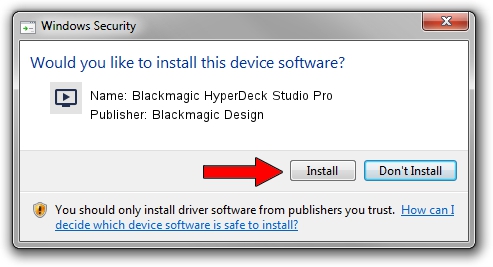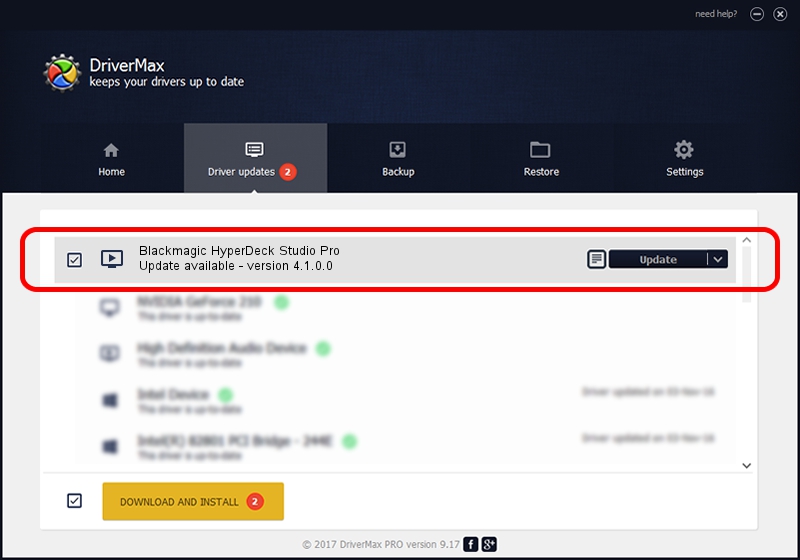Advertising seems to be blocked by your browser.
The ads help us provide this software and web site to you for free.
Please support our project by allowing our site to show ads.
Home /
Manufacturers /
Blackmagic Design /
Blackmagic HyperDeck Studio Pro /
USB/VID_1EDB&PID_BD67 /
4.1.0.0 Oct 24, 2013
Blackmagic Design Blackmagic HyperDeck Studio Pro driver download and installation
Blackmagic HyperDeck Studio Pro is a MEDIA hardware device. This Windows driver was developed by Blackmagic Design. USB/VID_1EDB&PID_BD67 is the matching hardware id of this device.
1. Install Blackmagic Design Blackmagic HyperDeck Studio Pro driver manually
- Download the setup file for Blackmagic Design Blackmagic HyperDeck Studio Pro driver from the location below. This is the download link for the driver version 4.1.0.0 dated 2013-10-24.
- Start the driver installation file from a Windows account with administrative rights. If your User Access Control (UAC) is running then you will have to confirm the installation of the driver and run the setup with administrative rights.
- Follow the driver installation wizard, which should be quite easy to follow. The driver installation wizard will analyze your PC for compatible devices and will install the driver.
- Restart your PC and enjoy the fresh driver, as you can see it was quite smple.
Driver rating 3.1 stars out of 66322 votes.
2. Installing the Blackmagic Design Blackmagic HyperDeck Studio Pro driver using DriverMax: the easy way
The most important advantage of using DriverMax is that it will install the driver for you in the easiest possible way and it will keep each driver up to date. How easy can you install a driver using DriverMax? Let's follow a few steps!
- Start DriverMax and click on the yellow button that says ~SCAN FOR DRIVER UPDATES NOW~. Wait for DriverMax to analyze each driver on your computer.
- Take a look at the list of driver updates. Search the list until you find the Blackmagic Design Blackmagic HyperDeck Studio Pro driver. Click the Update button.
- Finished installing the driver!

Jun 24 2016 6:01PM / Written by Daniel Statescu for DriverMax
follow @DanielStatescu