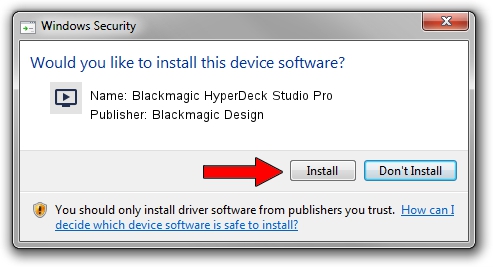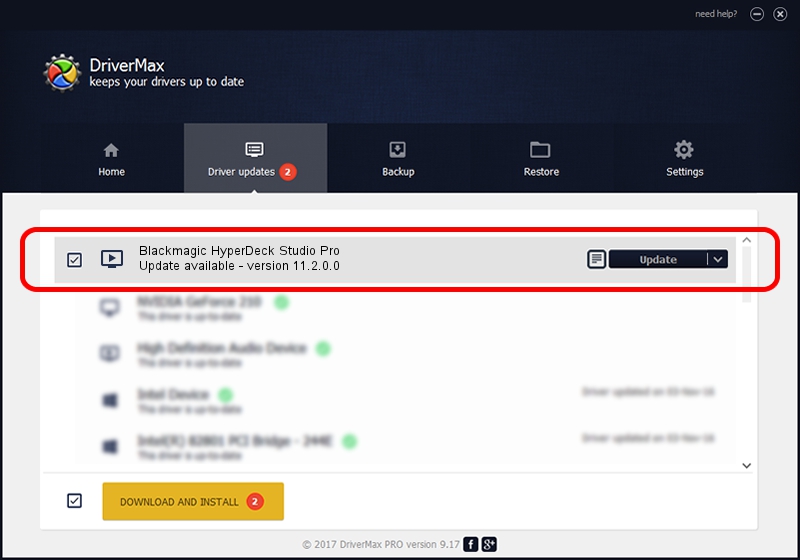Advertising seems to be blocked by your browser.
The ads help us provide this software and web site to you for free.
Please support our project by allowing our site to show ads.
Home /
Manufacturers /
Blackmagic Design /
Blackmagic HyperDeck Studio Pro /
PCI/VEN_bdbd&DEV_a12c /
11.2.0.0 May 27, 2019
Driver for Blackmagic Design Blackmagic HyperDeck Studio Pro - downloading and installing it
Blackmagic HyperDeck Studio Pro is a MEDIA hardware device. This driver was developed by Blackmagic Design. The hardware id of this driver is PCI/VEN_bdbd&DEV_a12c; this string has to match your hardware.
1. Install Blackmagic Design Blackmagic HyperDeck Studio Pro driver manually
- Download the driver setup file for Blackmagic Design Blackmagic HyperDeck Studio Pro driver from the location below. This is the download link for the driver version 11.2.0.0 dated 2019-05-27.
- Start the driver setup file from a Windows account with administrative rights. If your User Access Control (UAC) is started then you will have to confirm the installation of the driver and run the setup with administrative rights.
- Go through the driver setup wizard, which should be pretty straightforward. The driver setup wizard will scan your PC for compatible devices and will install the driver.
- Shutdown and restart your PC and enjoy the fresh driver, as you can see it was quite smple.
Driver file size: 1667254 bytes (1.59 MB)
This driver was installed by many users and received an average rating of 4.6 stars out of 82087 votes.
This driver is compatible with the following versions of Windows:
- This driver works on Windows 2000 64 bits
- This driver works on Windows Server 2003 64 bits
- This driver works on Windows XP 64 bits
- This driver works on Windows Vista 64 bits
- This driver works on Windows 7 64 bits
- This driver works on Windows 8 64 bits
- This driver works on Windows 8.1 64 bits
- This driver works on Windows 10 64 bits
- This driver works on Windows 11 64 bits
2. The easy way: using DriverMax to install Blackmagic Design Blackmagic HyperDeck Studio Pro driver
The advantage of using DriverMax is that it will setup the driver for you in just a few seconds and it will keep each driver up to date. How easy can you install a driver with DriverMax? Let's take a look!
- Start DriverMax and push on the yellow button that says ~SCAN FOR DRIVER UPDATES NOW~. Wait for DriverMax to scan and analyze each driver on your computer.
- Take a look at the list of detected driver updates. Scroll the list down until you locate the Blackmagic Design Blackmagic HyperDeck Studio Pro driver. Click the Update button.
- That's it, you installed your first driver!

Jul 10 2024 12:27PM / Written by Andreea Kartman for DriverMax
follow @DeeaKartman