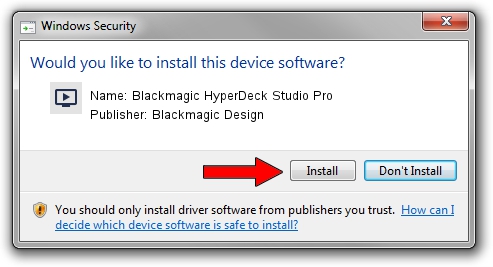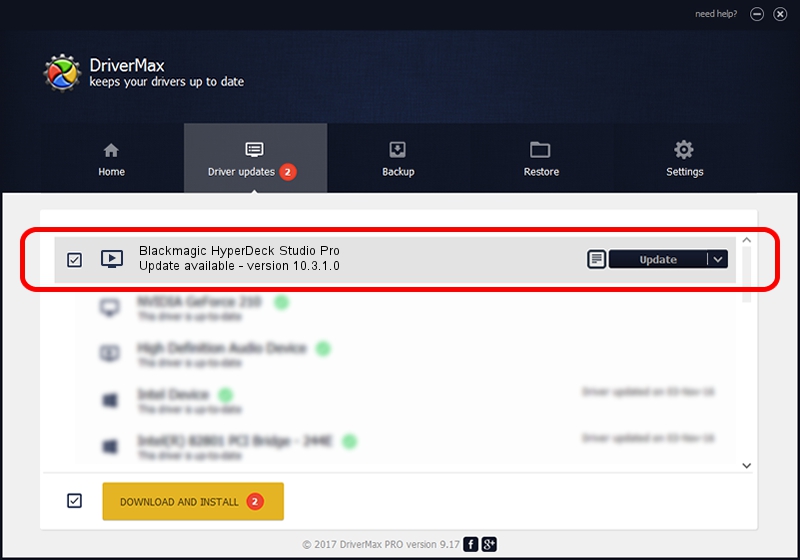Advertising seems to be blocked by your browser.
The ads help us provide this software and web site to you for free.
Please support our project by allowing our site to show ads.
Home /
Manufacturers /
Blackmagic Design /
Blackmagic HyperDeck Studio Pro /
PCI/VEN_bdbd&DEV_a12c /
10.3.1.0 Nov 19, 2014
Blackmagic Design Blackmagic HyperDeck Studio Pro - two ways of downloading and installing the driver
Blackmagic HyperDeck Studio Pro is a MEDIA hardware device. The Windows version of this driver was developed by Blackmagic Design. The hardware id of this driver is PCI/VEN_bdbd&DEV_a12c.
1. Install Blackmagic Design Blackmagic HyperDeck Studio Pro driver manually
- Download the setup file for Blackmagic Design Blackmagic HyperDeck Studio Pro driver from the link below. This is the download link for the driver version 10.3.1.0 released on 2014-11-19.
- Start the driver installation file from a Windows account with the highest privileges (rights). If your UAC (User Access Control) is started then you will have to accept of the driver and run the setup with administrative rights.
- Go through the driver installation wizard, which should be quite easy to follow. The driver installation wizard will scan your PC for compatible devices and will install the driver.
- Shutdown and restart your computer and enjoy the fresh driver, as you can see it was quite smple.
Driver rating 3.4 stars out of 29873 votes.
2. How to use DriverMax to install Blackmagic Design Blackmagic HyperDeck Studio Pro driver
The most important advantage of using DriverMax is that it will setup the driver for you in the easiest possible way and it will keep each driver up to date. How can you install a driver with DriverMax? Let's see!
- Start DriverMax and push on the yellow button named ~SCAN FOR DRIVER UPDATES NOW~. Wait for DriverMax to analyze each driver on your PC.
- Take a look at the list of available driver updates. Search the list until you locate the Blackmagic Design Blackmagic HyperDeck Studio Pro driver. Click the Update button.
- Finished installing the driver!

Jun 20 2016 12:48PM / Written by Daniel Statescu for DriverMax
follow @DanielStatescu