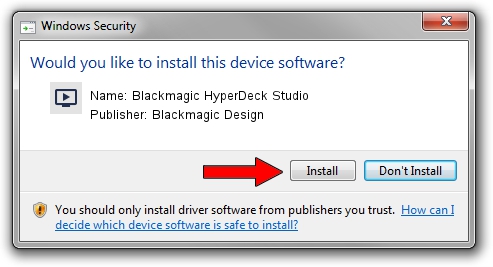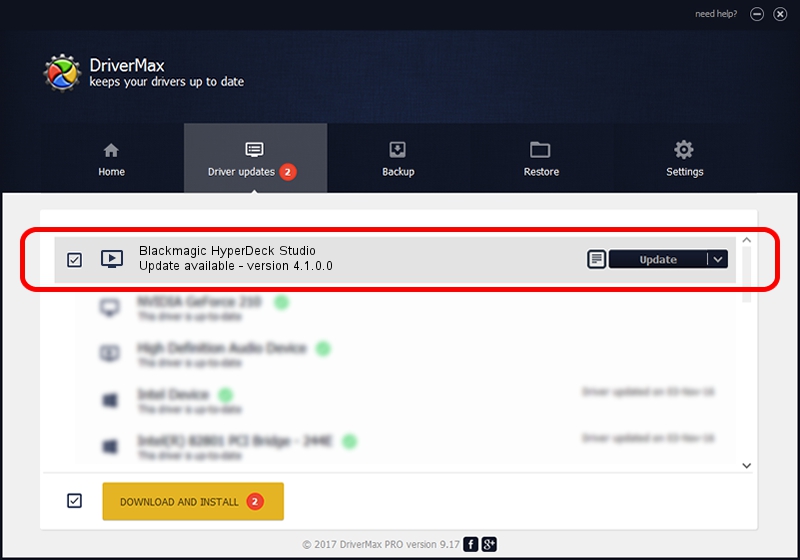Advertising seems to be blocked by your browser.
The ads help us provide this software and web site to you for free.
Please support our project by allowing our site to show ads.
Home /
Manufacturers /
Blackmagic Design /
Blackmagic HyperDeck Studio /
USB/VID_1EDB&PID_BD4D /
4.1.0.0 Oct 24, 2013
Blackmagic Design Blackmagic HyperDeck Studio - two ways of downloading and installing the driver
Blackmagic HyperDeck Studio is a MEDIA device. The developer of this driver was Blackmagic Design. The hardware id of this driver is USB/VID_1EDB&PID_BD4D; this string has to match your hardware.
1. Blackmagic Design Blackmagic HyperDeck Studio driver - how to install it manually
- Download the driver setup file for Blackmagic Design Blackmagic HyperDeck Studio driver from the link below. This download link is for the driver version 4.1.0.0 dated 2013-10-24.
- Start the driver setup file from a Windows account with the highest privileges (rights). If your UAC (User Access Control) is enabled then you will have to confirm the installation of the driver and run the setup with administrative rights.
- Go through the driver setup wizard, which should be pretty easy to follow. The driver setup wizard will analyze your PC for compatible devices and will install the driver.
- Restart your computer and enjoy the fresh driver, as you can see it was quite smple.
This driver received an average rating of 3.5 stars out of 66331 votes.
2. How to use DriverMax to install Blackmagic Design Blackmagic HyperDeck Studio driver
The most important advantage of using DriverMax is that it will install the driver for you in just a few seconds and it will keep each driver up to date, not just this one. How can you install a driver using DriverMax? Let's see!
- Start DriverMax and click on the yellow button that says ~SCAN FOR DRIVER UPDATES NOW~. Wait for DriverMax to analyze each driver on your PC.
- Take a look at the list of available driver updates. Scroll the list down until you locate the Blackmagic Design Blackmagic HyperDeck Studio driver. Click on Update.
- Enjoy using the updated driver! :)

Jun 24 2016 6:01PM / Written by Dan Armano for DriverMax
follow @danarm