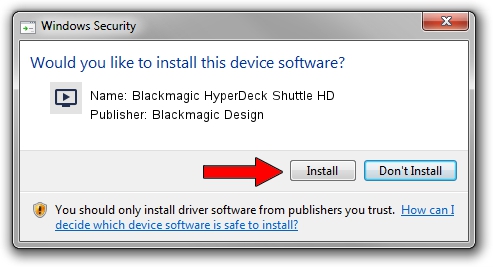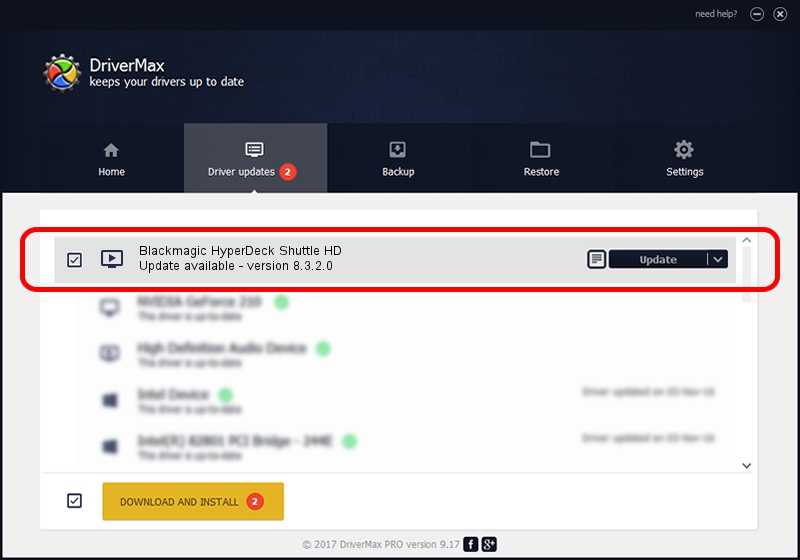Advertising seems to be blocked by your browser.
The ads help us provide this software and web site to you for free.
Please support our project by allowing our site to show ads.
Home /
Manufacturers /
Blackmagic Design /
Blackmagic HyperDeck Shuttle HD /
USB/VID_1EDB&PID_BE8D&MI_00 /
8.3.2.0 Jul 18, 2023
Blackmagic Design Blackmagic HyperDeck Shuttle HD - two ways of downloading and installing the driver
Blackmagic HyperDeck Shuttle HD is a MEDIA hardware device. This Windows driver was developed by Blackmagic Design. USB/VID_1EDB&PID_BE8D&MI_00 is the matching hardware id of this device.
1. Blackmagic Design Blackmagic HyperDeck Shuttle HD driver - how to install it manually
- Download the driver setup file for Blackmagic Design Blackmagic HyperDeck Shuttle HD driver from the link below. This is the download link for the driver version 8.3.2.0 dated 2023-07-18.
- Start the driver setup file from a Windows account with administrative rights. If your User Access Control (UAC) is enabled then you will have to accept of the driver and run the setup with administrative rights.
- Go through the driver installation wizard, which should be pretty easy to follow. The driver installation wizard will analyze your PC for compatible devices and will install the driver.
- Restart your computer and enjoy the fresh driver, as you can see it was quite smple.
Driver rating 3.8 stars out of 21598 votes.
2. The easy way: using DriverMax to install Blackmagic Design Blackmagic HyperDeck Shuttle HD driver
The advantage of using DriverMax is that it will setup the driver for you in just a few seconds and it will keep each driver up to date. How easy can you install a driver with DriverMax? Let's take a look!
- Open DriverMax and press on the yellow button named ~SCAN FOR DRIVER UPDATES NOW~. Wait for DriverMax to scan and analyze each driver on your computer.
- Take a look at the list of available driver updates. Search the list until you locate the Blackmagic Design Blackmagic HyperDeck Shuttle HD driver. Click the Update button.
- That's all, the driver is now installed!

Sep 11 2024 2:32PM / Written by Daniel Statescu for DriverMax
follow @DanielStatescu