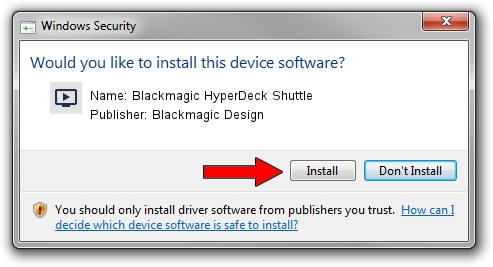Advertising seems to be blocked by your browser.
The ads help us provide this software and web site to you for free.
Please support our project by allowing our site to show ads.
Home /
Manufacturers /
Blackmagic Design /
Blackmagic HyperDeck Shuttle /
USB/VID_1EDB&PID_BD4C /
8.3.2.0 Jul 18, 2023
Download and install Blackmagic Design Blackmagic HyperDeck Shuttle driver
Blackmagic HyperDeck Shuttle is a MEDIA hardware device. This driver was developed by Blackmagic Design. The hardware id of this driver is USB/VID_1EDB&PID_BD4C.
1. Blackmagic Design Blackmagic HyperDeck Shuttle driver - how to install it manually
- You can download from the link below the driver installer file for the Blackmagic Design Blackmagic HyperDeck Shuttle driver. The archive contains version 8.3.2.0 dated 2023-07-18 of the driver.
- Run the driver installer file from a user account with the highest privileges (rights). If your UAC (User Access Control) is started please confirm the installation of the driver and run the setup with administrative rights.
- Go through the driver setup wizard, which will guide you; it should be quite easy to follow. The driver setup wizard will analyze your computer and will install the right driver.
- When the operation finishes restart your computer in order to use the updated driver. It is as simple as that to install a Windows driver!
Download size of the driver: 26823 bytes (26.19 KB)
Driver rating 4.7 stars out of 21777 votes.
This driver is compatible with the following versions of Windows:
- This driver works on Windows 2000 64 bits
- This driver works on Windows Server 2003 64 bits
- This driver works on Windows XP 64 bits
- This driver works on Windows Vista 64 bits
- This driver works on Windows 7 64 bits
- This driver works on Windows 8 64 bits
- This driver works on Windows 8.1 64 bits
- This driver works on Windows 10 64 bits
- This driver works on Windows 11 64 bits
2. How to use DriverMax to install Blackmagic Design Blackmagic HyperDeck Shuttle driver
The advantage of using DriverMax is that it will setup the driver for you in just a few seconds and it will keep each driver up to date. How can you install a driver with DriverMax? Let's see!
- Open DriverMax and press on the yellow button that says ~SCAN FOR DRIVER UPDATES NOW~. Wait for DriverMax to scan and analyze each driver on your PC.
- Take a look at the list of available driver updates. Search the list until you find the Blackmagic Design Blackmagic HyperDeck Shuttle driver. Click on Update.
- That's it, you installed your first driver!

Sep 11 2024 2:30PM / Written by Andreea Kartman for DriverMax
follow @DeeaKartman