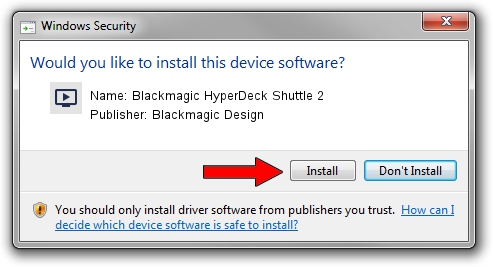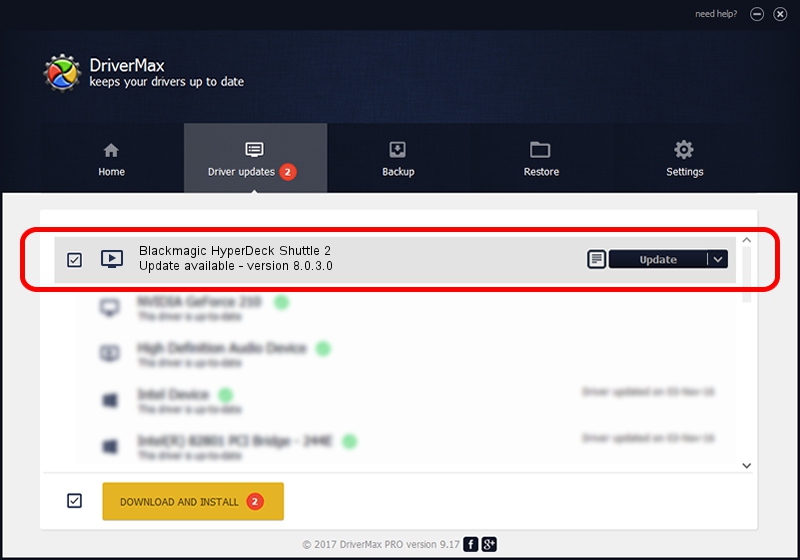Advertising seems to be blocked by your browser.
The ads help us provide this software and web site to you for free.
Please support our project by allowing our site to show ads.
Home /
Manufacturers /
Blackmagic Design /
Blackmagic HyperDeck Shuttle 2 /
USB/VID_1EDB&PID_BD5A /
8.0.3.0 Oct 19, 2021
Download and install Blackmagic Design Blackmagic HyperDeck Shuttle 2 driver
Blackmagic HyperDeck Shuttle 2 is a MEDIA device. The Windows version of this driver was developed by Blackmagic Design. The hardware id of this driver is USB/VID_1EDB&PID_BD5A.
1. Install Blackmagic Design Blackmagic HyperDeck Shuttle 2 driver manually
- Download the setup file for Blackmagic Design Blackmagic HyperDeck Shuttle 2 driver from the location below. This download link is for the driver version 8.0.3.0 dated 2021-10-19.
- Start the driver installation file from a Windows account with the highest privileges (rights). If your User Access Control Service (UAC) is running then you will have to accept of the driver and run the setup with administrative rights.
- Follow the driver setup wizard, which should be pretty straightforward. The driver setup wizard will scan your PC for compatible devices and will install the driver.
- Shutdown and restart your PC and enjoy the new driver, it is as simple as that.
This driver was installed by many users and received an average rating of 3.8 stars out of 46140 votes.
2. Installing the Blackmagic Design Blackmagic HyperDeck Shuttle 2 driver using DriverMax: the easy way
The advantage of using DriverMax is that it will setup the driver for you in just a few seconds and it will keep each driver up to date, not just this one. How easy can you install a driver with DriverMax? Let's see!
- Start DriverMax and push on the yellow button that says ~SCAN FOR DRIVER UPDATES NOW~. Wait for DriverMax to scan and analyze each driver on your PC.
- Take a look at the list of driver updates. Scroll the list down until you find the Blackmagic Design Blackmagic HyperDeck Shuttle 2 driver. Click the Update button.
- Finished installing the driver!