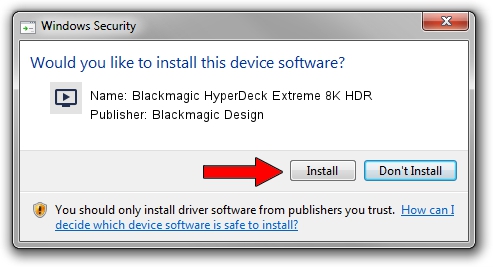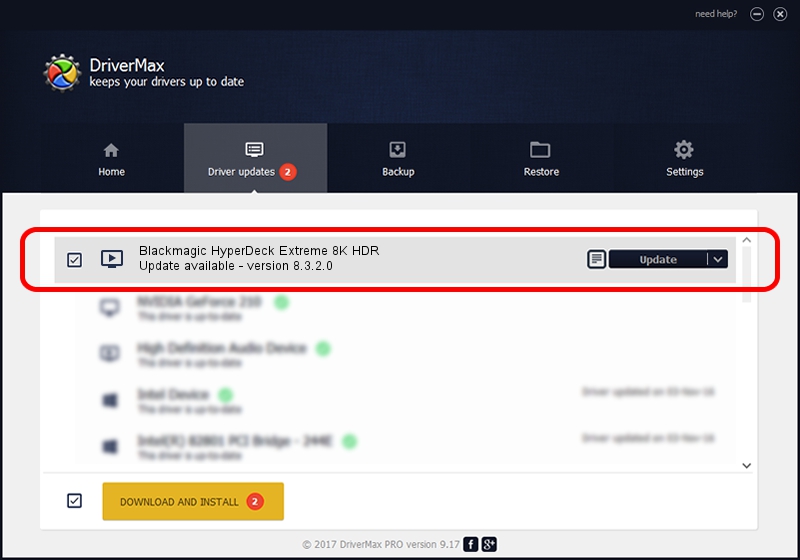Advertising seems to be blocked by your browser.
The ads help us provide this software and web site to you for free.
Please support our project by allowing our site to show ads.
Home /
Manufacturers /
Blackmagic Design /
Blackmagic HyperDeck Extreme 8K HDR /
USB/VID_1EDB&PID_BE1D&MI_00 /
8.3.2.0 Jul 18, 2023
Blackmagic Design Blackmagic HyperDeck Extreme 8K HDR how to download and install the driver
Blackmagic HyperDeck Extreme 8K HDR is a MEDIA hardware device. This driver was developed by Blackmagic Design. The hardware id of this driver is USB/VID_1EDB&PID_BE1D&MI_00.
1. Install Blackmagic Design Blackmagic HyperDeck Extreme 8K HDR driver manually
- You can download from the link below the driver setup file for the Blackmagic Design Blackmagic HyperDeck Extreme 8K HDR driver. The archive contains version 8.3.2.0 dated 2023-07-18 of the driver.
- Start the driver installer file from a user account with the highest privileges (rights). If your User Access Control (UAC) is started please accept of the driver and run the setup with administrative rights.
- Follow the driver installation wizard, which will guide you; it should be quite easy to follow. The driver installation wizard will analyze your PC and will install the right driver.
- When the operation finishes restart your PC in order to use the updated driver. It is as simple as that to install a Windows driver!
Driver rating 3 stars out of 21698 votes.
2. Using DriverMax to install Blackmagic Design Blackmagic HyperDeck Extreme 8K HDR driver
The advantage of using DriverMax is that it will setup the driver for you in just a few seconds and it will keep each driver up to date, not just this one. How easy can you install a driver with DriverMax? Let's take a look!
- Open DriverMax and press on the yellow button named ~SCAN FOR DRIVER UPDATES NOW~. Wait for DriverMax to scan and analyze each driver on your computer.
- Take a look at the list of driver updates. Search the list until you find the Blackmagic Design Blackmagic HyperDeck Extreme 8K HDR driver. Click the Update button.
- Finished installing the driver!

Sep 11 2024 2:31PM / Written by Daniel Statescu for DriverMax
follow @DanielStatescu