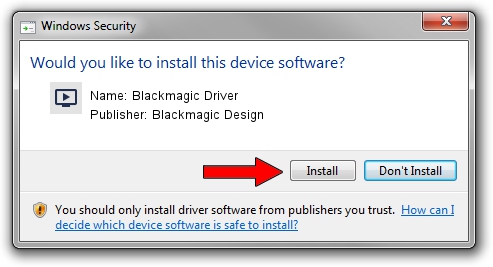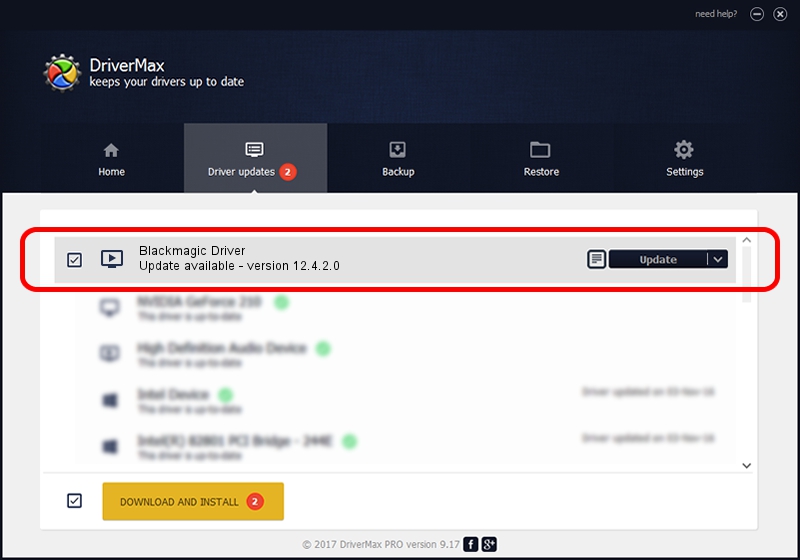Advertising seems to be blocked by your browser.
The ads help us provide this software and web site to you for free.
Please support our project by allowing our site to show ads.
Home /
Manufacturers /
Blackmagic Design /
Blackmagic Driver /
PCI/VEN_10b5&DEV_a100 /
12.4.2.0 Dec 05, 2022
Blackmagic Design Blackmagic Driver how to download and install the driver
Blackmagic Driver is a MEDIA hardware device. This Windows driver was developed by Blackmagic Design. In order to make sure you are downloading the exact right driver the hardware id is PCI/VEN_10b5&DEV_a100.
1. Manually install Blackmagic Design Blackmagic Driver driver
- Download the setup file for Blackmagic Design Blackmagic Driver driver from the location below. This is the download link for the driver version 12.4.2.0 dated 2022-12-05.
- Start the driver setup file from a Windows account with the highest privileges (rights). If your User Access Control (UAC) is enabled then you will have to confirm the installation of the driver and run the setup with administrative rights.
- Follow the driver setup wizard, which should be quite straightforward. The driver setup wizard will analyze your PC for compatible devices and will install the driver.
- Shutdown and restart your computer and enjoy the updated driver, it is as simple as that.
This driver was rated with an average of 3.4 stars by 32381 users.
2. Using DriverMax to install Blackmagic Design Blackmagic Driver driver
The advantage of using DriverMax is that it will install the driver for you in just a few seconds and it will keep each driver up to date. How can you install a driver using DriverMax? Let's follow a few steps!
- Start DriverMax and click on the yellow button that says ~SCAN FOR DRIVER UPDATES NOW~. Wait for DriverMax to analyze each driver on your computer.
- Take a look at the list of driver updates. Scroll the list down until you find the Blackmagic Design Blackmagic Driver driver. Click the Update button.
- That's all, the driver is now installed!

Aug 22 2024 5:57AM / Written by Andreea Kartman for DriverMax
follow @DeeaKartman