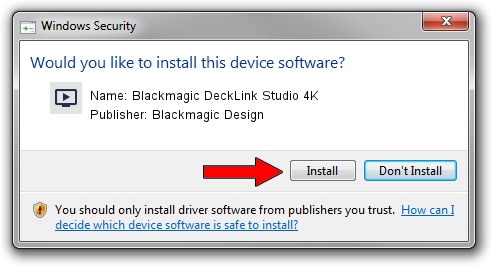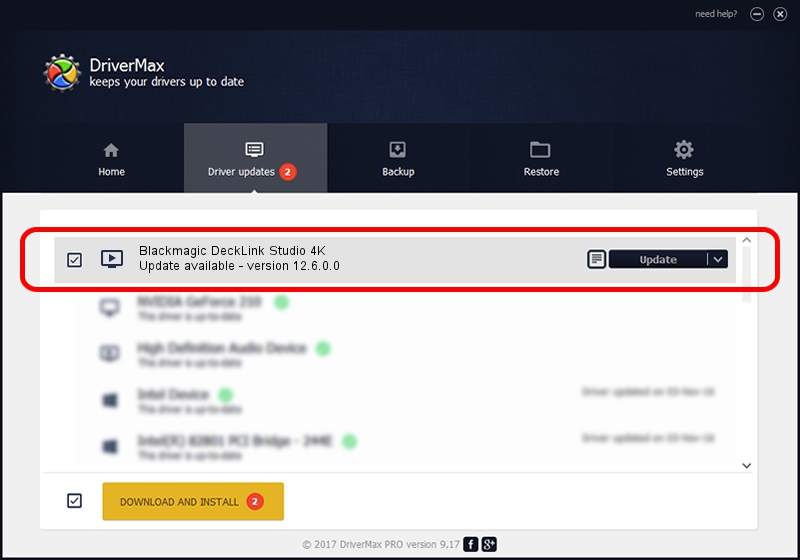Advertising seems to be blocked by your browser.
The ads help us provide this software and web site to you for free.
Please support our project by allowing our site to show ads.
Home /
Manufacturers /
Blackmagic Design /
Blackmagic DeckLink Studio 4K /
PCI/VEN_bdbd&DEV_a137 /
12.6.0.0 Sep 08, 2023
Blackmagic Design Blackmagic DeckLink Studio 4K - two ways of downloading and installing the driver
Blackmagic DeckLink Studio 4K is a MEDIA device. This driver was developed by Blackmagic Design. The hardware id of this driver is PCI/VEN_bdbd&DEV_a137.
1. Blackmagic Design Blackmagic DeckLink Studio 4K - install the driver manually
- You can download from the link below the driver installer file for the Blackmagic Design Blackmagic DeckLink Studio 4K driver. The archive contains version 12.6.0.0 dated 2023-09-08 of the driver.
- Start the driver installer file from a user account with the highest privileges (rights). If your User Access Control (UAC) is started please confirm the installation of the driver and run the setup with administrative rights.
- Follow the driver setup wizard, which will guide you; it should be pretty easy to follow. The driver setup wizard will scan your PC and will install the right driver.
- When the operation finishes restart your PC in order to use the updated driver. As you can see it was quite smple to install a Windows driver!
Driver rating 3.4 stars out of 77262 votes.
2. Using DriverMax to install Blackmagic Design Blackmagic DeckLink Studio 4K driver
The most important advantage of using DriverMax is that it will setup the driver for you in the easiest possible way and it will keep each driver up to date, not just this one. How can you install a driver with DriverMax? Let's take a look!
- Open DriverMax and click on the yellow button that says ~SCAN FOR DRIVER UPDATES NOW~. Wait for DriverMax to analyze each driver on your PC.
- Take a look at the list of driver updates. Search the list until you locate the Blackmagic Design Blackmagic DeckLink Studio 4K driver. Click the Update button.
- Finished installing the driver!

Sep 11 2024 10:21PM / Written by Dan Armano for DriverMax
follow @danarm