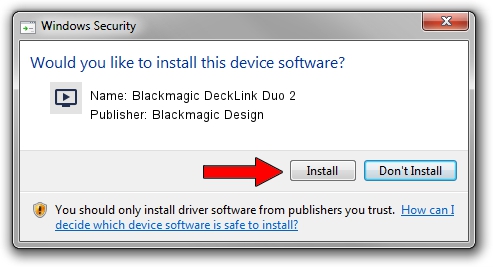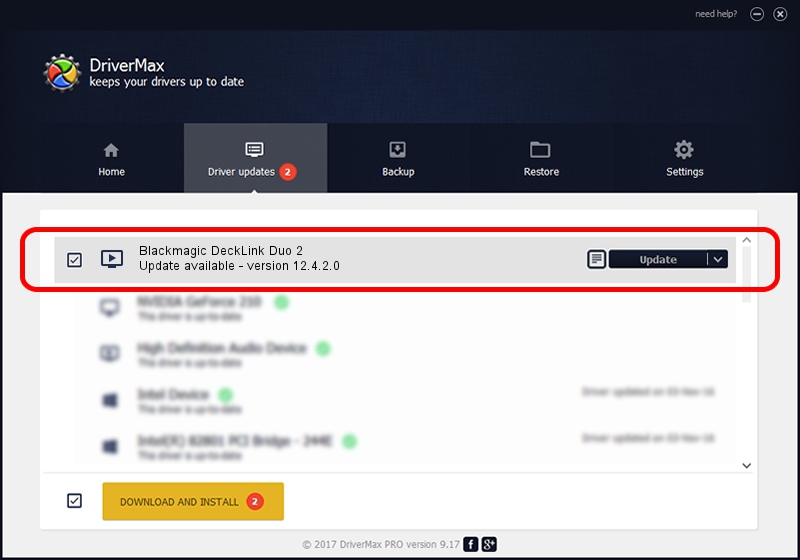Advertising seems to be blocked by your browser.
The ads help us provide this software and web site to you for free.
Please support our project by allowing our site to show ads.
Home /
Manufacturers /
Blackmagic Design /
Blackmagic DeckLink Duo 2 /
PCI/VEN_bdbd&DEV_a140 /
12.4.2.0 Dec 05, 2022
Blackmagic Design Blackmagic DeckLink Duo 2 how to download and install the driver
Blackmagic DeckLink Duo 2 is a MEDIA hardware device. The Windows version of this driver was developed by Blackmagic Design. The hardware id of this driver is PCI/VEN_bdbd&DEV_a140.
1. Manually install Blackmagic Design Blackmagic DeckLink Duo 2 driver
- Download the driver setup file for Blackmagic Design Blackmagic DeckLink Duo 2 driver from the link below. This download link is for the driver version 12.4.2.0 dated 2022-12-05.
- Run the driver installation file from a Windows account with administrative rights. If your UAC (User Access Control) is running then you will have to confirm the installation of the driver and run the setup with administrative rights.
- Go through the driver installation wizard, which should be pretty easy to follow. The driver installation wizard will analyze your PC for compatible devices and will install the driver.
- Restart your computer and enjoy the fresh driver, as you can see it was quite smple.
This driver received an average rating of 3.4 stars out of 41100 votes.
2. Installing the Blackmagic Design Blackmagic DeckLink Duo 2 driver using DriverMax: the easy way
The advantage of using DriverMax is that it will setup the driver for you in just a few seconds and it will keep each driver up to date. How easy can you install a driver with DriverMax? Let's take a look!
- Open DriverMax and press on the yellow button that says ~SCAN FOR DRIVER UPDATES NOW~. Wait for DriverMax to scan and analyze each driver on your computer.
- Take a look at the list of detected driver updates. Scroll the list down until you find the Blackmagic Design Blackmagic DeckLink Duo 2 driver. Click the Update button.
- Finished installing the driver!

Aug 22 2024 3:13AM / Written by Daniel Statescu for DriverMax
follow @DanielStatescu