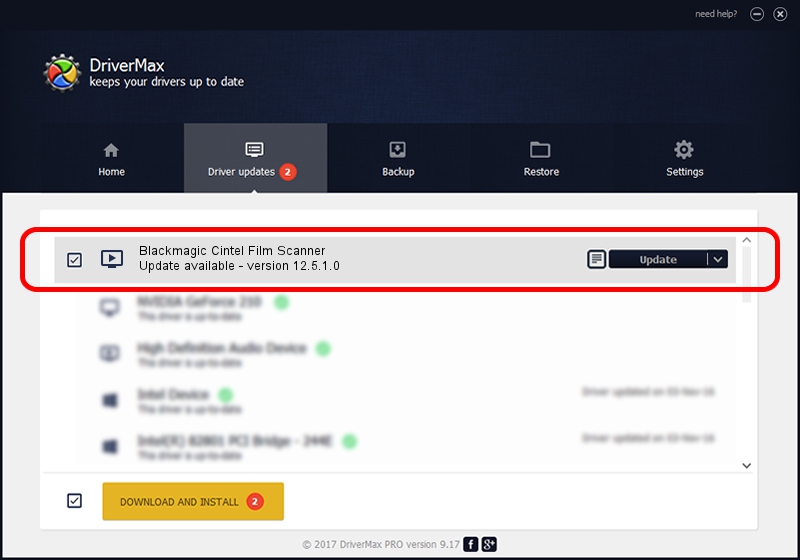Advertising seems to be blocked by your browser.
The ads help us provide this software and web site to you for free.
Please support our project by allowing our site to show ads.
Home /
Manufacturers /
Blackmagic Design /
Blackmagic Cintel Film Scanner /
PCI/VEN_bdbd&DEV_a13a /
12.5.1.0 Jun 30, 2023
Blackmagic Design Blackmagic Cintel Film Scanner driver download and installation
Blackmagic Cintel Film Scanner is a MEDIA hardware device. The Windows version of this driver was developed by Blackmagic Design. The hardware id of this driver is PCI/VEN_bdbd&DEV_a13a.
1. Manually install Blackmagic Design Blackmagic Cintel Film Scanner driver
- Download the setup file for Blackmagic Design Blackmagic Cintel Film Scanner driver from the location below. This is the download link for the driver version 12.5.1.0 dated 2023-06-30.
- Start the driver setup file from a Windows account with the highest privileges (rights). If your UAC (User Access Control) is running then you will have to confirm the installation of the driver and run the setup with administrative rights.
- Follow the driver installation wizard, which should be pretty straightforward. The driver installation wizard will scan your PC for compatible devices and will install the driver.
- Restart your PC and enjoy the new driver, it is as simple as that.
Driver rating 3.3 stars out of 67388 votes.
2. The easy way: using DriverMax to install Blackmagic Design Blackmagic Cintel Film Scanner driver
The advantage of using DriverMax is that it will install the driver for you in just a few seconds and it will keep each driver up to date. How can you install a driver using DriverMax? Let's see!
- Start DriverMax and click on the yellow button named ~SCAN FOR DRIVER UPDATES NOW~. Wait for DriverMax to scan and analyze each driver on your PC.
- Take a look at the list of driver updates. Scroll the list down until you find the Blackmagic Design Blackmagic Cintel Film Scanner driver. Click on Update.
- That's all, the driver is now installed!

Aug 31 2024 2:38PM / Written by Andreea Kartman for DriverMax
follow @DeeaKartman