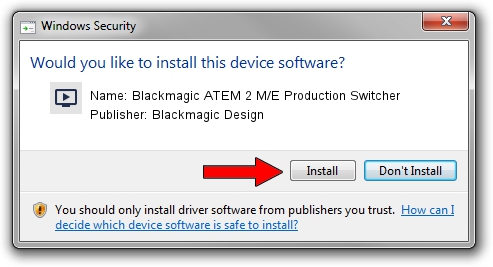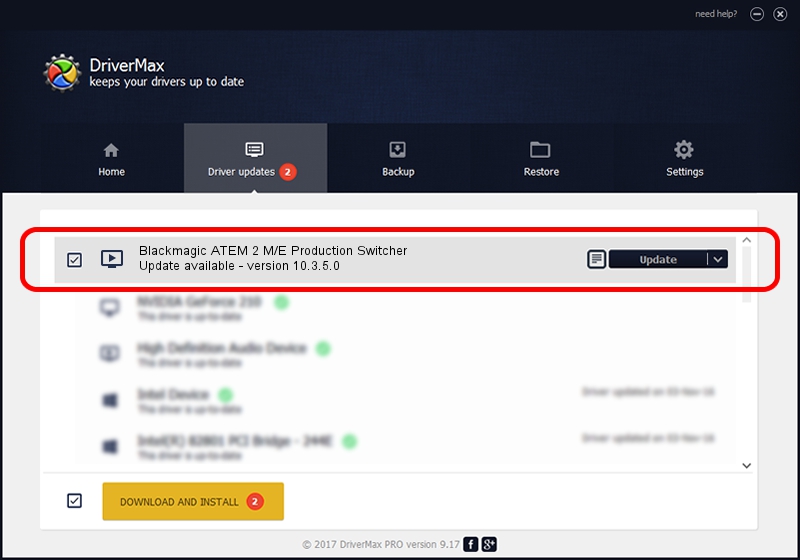Advertising seems to be blocked by your browser.
The ads help us provide this software and web site to you for free.
Please support our project by allowing our site to show ads.
Home /
Manufacturers /
Blackmagic Design /
Blackmagic ATEM 2 M/E Production Switcher /
USB/VID_1EDB&PID_BD5C /
10.3.5.0 Jan 22, 2015
Blackmagic Design Blackmagic ATEM 2 M/E Production Switcher how to download and install the driver
Blackmagic ATEM 2 M/E Production Switcher is a MEDIA device. This driver was developed by Blackmagic Design. The hardware id of this driver is USB/VID_1EDB&PID_BD5C; this string has to match your hardware.
1. Manually install Blackmagic Design Blackmagic ATEM 2 M/E Production Switcher driver
- Download the setup file for Blackmagic Design Blackmagic ATEM 2 M/E Production Switcher driver from the location below. This download link is for the driver version 10.3.5.0 dated 2015-01-22.
- Start the driver installation file from a Windows account with administrative rights. If your User Access Control Service (UAC) is running then you will have to confirm the installation of the driver and run the setup with administrative rights.
- Follow the driver setup wizard, which should be pretty easy to follow. The driver setup wizard will analyze your PC for compatible devices and will install the driver.
- Restart your PC and enjoy the updated driver, it is as simple as that.
This driver was rated with an average of 3.8 stars by 36544 users.
2. How to use DriverMax to install Blackmagic Design Blackmagic ATEM 2 M/E Production Switcher driver
The most important advantage of using DriverMax is that it will setup the driver for you in the easiest possible way and it will keep each driver up to date. How can you install a driver using DriverMax? Let's follow a few steps!
- Open DriverMax and click on the yellow button that says ~SCAN FOR DRIVER UPDATES NOW~. Wait for DriverMax to analyze each driver on your computer.
- Take a look at the list of available driver updates. Search the list until you find the Blackmagic Design Blackmagic ATEM 2 M/E Production Switcher driver. Click the Update button.
- Finished installing the driver!

Jun 20 2016 12:48PM / Written by Andreea Kartman for DriverMax
follow @DeeaKartman