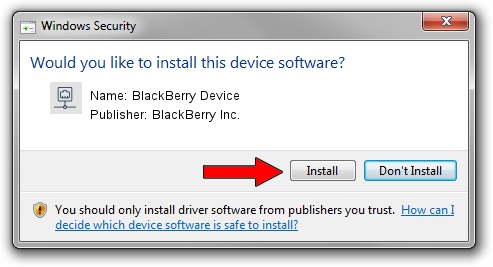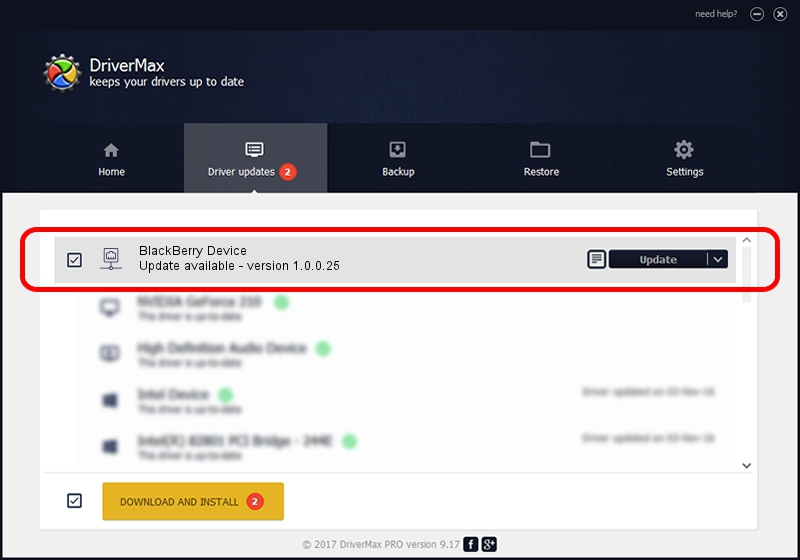Advertising seems to be blocked by your browser.
The ads help us provide this software and web site to you for free.
Please support our project by allowing our site to show ads.
Home /
Manufacturers /
BlackBerry Inc. /
BlackBerry Device /
USB/VID_0fca&PID_8017&MI_00 /
1.0.0.25 Apr 15, 2014
BlackBerry Inc. BlackBerry Device how to download and install the driver
BlackBerry Device is a Network Adapters hardware device. The developer of this driver was BlackBerry Inc.. In order to make sure you are downloading the exact right driver the hardware id is USB/VID_0fca&PID_8017&MI_00.
1. Manually install BlackBerry Inc. BlackBerry Device driver
- Download the setup file for BlackBerry Inc. BlackBerry Device driver from the location below. This download link is for the driver version 1.0.0.25 released on 2014-04-15.
- Run the driver setup file from a Windows account with the highest privileges (rights). If your UAC (User Access Control) is started then you will have to confirm the installation of the driver and run the setup with administrative rights.
- Follow the driver installation wizard, which should be quite straightforward. The driver installation wizard will analyze your PC for compatible devices and will install the driver.
- Shutdown and restart your computer and enjoy the new driver, as you can see it was quite smple.
Driver rating 3.7 stars out of 65427 votes.
2. How to use DriverMax to install BlackBerry Inc. BlackBerry Device driver
The most important advantage of using DriverMax is that it will setup the driver for you in just a few seconds and it will keep each driver up to date. How easy can you install a driver using DriverMax? Let's see!
- Open DriverMax and push on the yellow button that says ~SCAN FOR DRIVER UPDATES NOW~. Wait for DriverMax to scan and analyze each driver on your computer.
- Take a look at the list of available driver updates. Search the list until you locate the BlackBerry Inc. BlackBerry Device driver. Click on Update.
- Finished installing the driver!

Jun 28 2016 5:44AM / Written by Daniel Statescu for DriverMax
follow @DanielStatescu