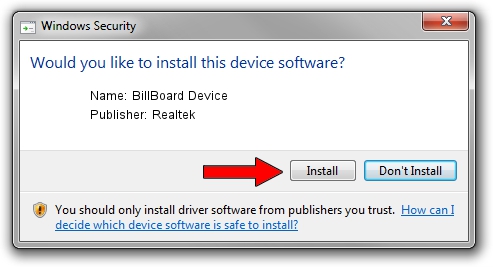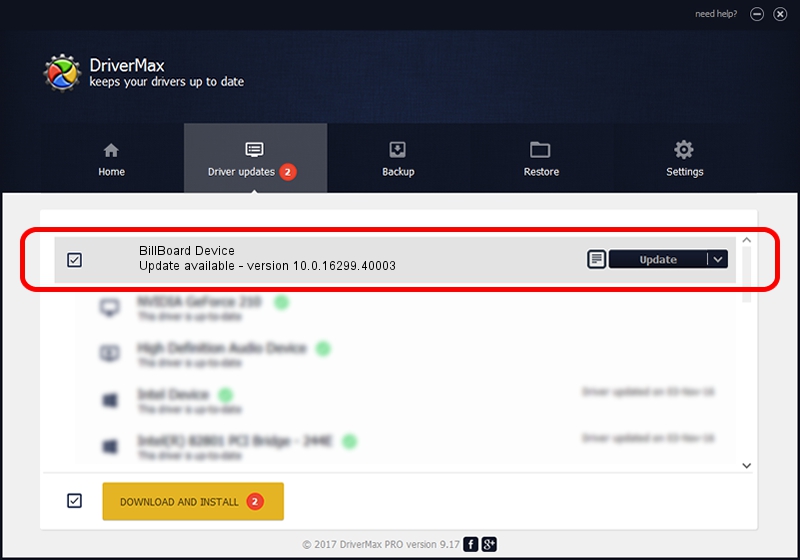Advertising seems to be blocked by your browser.
The ads help us provide this software and web site to you for free.
Please support our project by allowing our site to show ads.
Home /
Manufacturers /
Realtek /
BillBoard Device /
USB/VID_282B&PID_0017 /
10.0.16299.40003 Jan 10, 2018
Realtek BillBoard Device driver download and installation
BillBoard Device is a USB Universal Serial Bus device. The Windows version of this driver was developed by Realtek. USB/VID_282B&PID_0017 is the matching hardware id of this device.
1. Realtek BillBoard Device - install the driver manually
- You can download from the link below the driver installer file for the Realtek BillBoard Device driver. The archive contains version 10.0.16299.40003 dated 2018-01-10 of the driver.
- Run the driver installer file from a user account with the highest privileges (rights). If your UAC (User Access Control) is enabled please confirm the installation of the driver and run the setup with administrative rights.
- Go through the driver installation wizard, which will guide you; it should be quite easy to follow. The driver installation wizard will analyze your computer and will install the right driver.
- When the operation finishes restart your PC in order to use the updated driver. As you can see it was quite smple to install a Windows driver!
File size of the driver: 32871 bytes (32.10 KB)
Driver rating 4 stars out of 40795 votes.
This driver was released for the following versions of Windows:
- This driver works on Windows 2000 64 bits
- This driver works on Windows Server 2003 64 bits
- This driver works on Windows XP 64 bits
- This driver works on Windows Vista 64 bits
- This driver works on Windows 7 64 bits
- This driver works on Windows 8 64 bits
- This driver works on Windows 8.1 64 bits
- This driver works on Windows 10 64 bits
- This driver works on Windows 11 64 bits
2. Installing the Realtek BillBoard Device driver using DriverMax: the easy way
The most important advantage of using DriverMax is that it will setup the driver for you in just a few seconds and it will keep each driver up to date, not just this one. How easy can you install a driver using DriverMax? Let's take a look!
- Start DriverMax and click on the yellow button that says ~SCAN FOR DRIVER UPDATES NOW~. Wait for DriverMax to analyze each driver on your PC.
- Take a look at the list of available driver updates. Search the list until you find the Realtek BillBoard Device driver. Click the Update button.
- Enjoy using the updated driver! :)

Jun 19 2024 6:03AM / Written by Daniel Statescu for DriverMax
follow @DanielStatescu