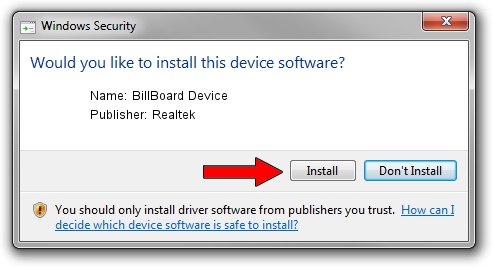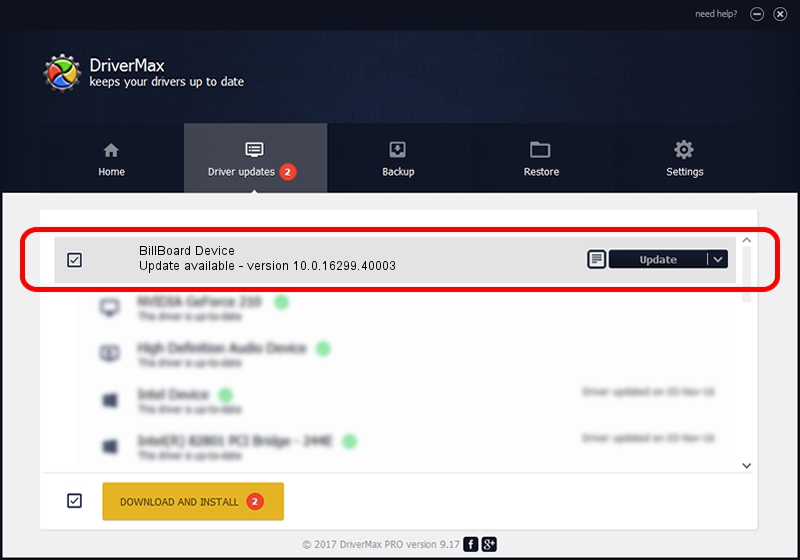Advertising seems to be blocked by your browser.
The ads help us provide this software and web site to you for free.
Please support our project by allowing our site to show ads.
Home /
Manufacturers /
Realtek /
BillBoard Device /
USB/VID_0BDA&PID_5451 /
10.0.16299.40003 Jan 10, 2018
Realtek BillBoard Device - two ways of downloading and installing the driver
BillBoard Device is a USB Universal Serial Bus device. This Windows driver was developed by Realtek. The hardware id of this driver is USB/VID_0BDA&PID_5451.
1. Manually install Realtek BillBoard Device driver
- Download the setup file for Realtek BillBoard Device driver from the link below. This is the download link for the driver version 10.0.16299.40003 released on 2018-01-10.
- Start the driver installation file from a Windows account with the highest privileges (rights). If your User Access Control Service (UAC) is running then you will have to accept of the driver and run the setup with administrative rights.
- Follow the driver setup wizard, which should be quite easy to follow. The driver setup wizard will analyze your PC for compatible devices and will install the driver.
- Restart your computer and enjoy the new driver, it is as simple as that.
File size of the driver: 32871 bytes (32.10 KB)
This driver was installed by many users and received an average rating of 5 stars out of 40913 votes.
This driver is fully compatible with the following versions of Windows:
- This driver works on Windows 2000 64 bits
- This driver works on Windows Server 2003 64 bits
- This driver works on Windows XP 64 bits
- This driver works on Windows Vista 64 bits
- This driver works on Windows 7 64 bits
- This driver works on Windows 8 64 bits
- This driver works on Windows 8.1 64 bits
- This driver works on Windows 10 64 bits
- This driver works on Windows 11 64 bits
2. How to install Realtek BillBoard Device driver using DriverMax
The most important advantage of using DriverMax is that it will install the driver for you in just a few seconds and it will keep each driver up to date, not just this one. How can you install a driver using DriverMax? Let's follow a few steps!
- Open DriverMax and push on the yellow button named ~SCAN FOR DRIVER UPDATES NOW~. Wait for DriverMax to analyze each driver on your PC.
- Take a look at the list of detected driver updates. Scroll the list down until you locate the Realtek BillBoard Device driver. Click the Update button.
- Finished installing the driver!

Jun 19 2024 6:02AM / Written by Dan Armano for DriverMax
follow @danarm