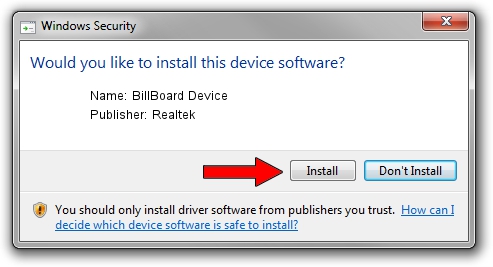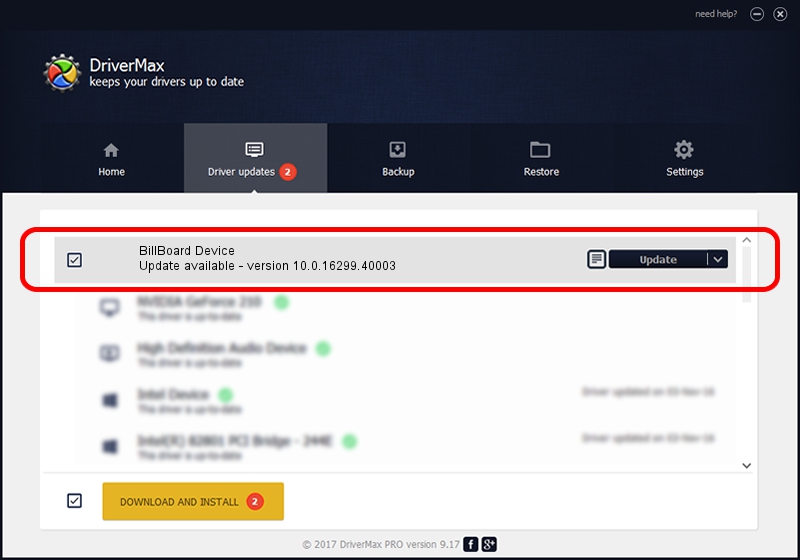Advertising seems to be blocked by your browser.
The ads help us provide this software and web site to you for free.
Please support our project by allowing our site to show ads.
Home /
Manufacturers /
Realtek /
BillBoard Device /
USB/VID_0BDA&PID_5444 /
10.0.16299.40003 Jan 10, 2018
Realtek BillBoard Device - two ways of downloading and installing the driver
BillBoard Device is a USB Universal Serial Bus device. This driver was developed by Realtek. In order to make sure you are downloading the exact right driver the hardware id is USB/VID_0BDA&PID_5444.
1. Realtek BillBoard Device driver - how to install it manually
- Download the setup file for Realtek BillBoard Device driver from the location below. This is the download link for the driver version 10.0.16299.40003 dated 2018-01-10.
- Start the driver setup file from a Windows account with administrative rights. If your UAC (User Access Control) is enabled then you will have to confirm the installation of the driver and run the setup with administrative rights.
- Go through the driver installation wizard, which should be quite straightforward. The driver installation wizard will scan your PC for compatible devices and will install the driver.
- Restart your PC and enjoy the new driver, it is as simple as that.
Download size of the driver: 32871 bytes (32.10 KB)
Driver rating 4.3 stars out of 40895 votes.
This driver was released for the following versions of Windows:
- This driver works on Windows 2000 64 bits
- This driver works on Windows Server 2003 64 bits
- This driver works on Windows XP 64 bits
- This driver works on Windows Vista 64 bits
- This driver works on Windows 7 64 bits
- This driver works on Windows 8 64 bits
- This driver works on Windows 8.1 64 bits
- This driver works on Windows 10 64 bits
- This driver works on Windows 11 64 bits
2. Installing the Realtek BillBoard Device driver using DriverMax: the easy way
The advantage of using DriverMax is that it will setup the driver for you in just a few seconds and it will keep each driver up to date. How easy can you install a driver with DriverMax? Let's follow a few steps!
- Open DriverMax and press on the yellow button named ~SCAN FOR DRIVER UPDATES NOW~. Wait for DriverMax to analyze each driver on your PC.
- Take a look at the list of detected driver updates. Scroll the list down until you find the Realtek BillBoard Device driver. Click the Update button.
- That's all, the driver is now installed!

Jun 19 2024 6:02AM / Written by Dan Armano for DriverMax
follow @danarm