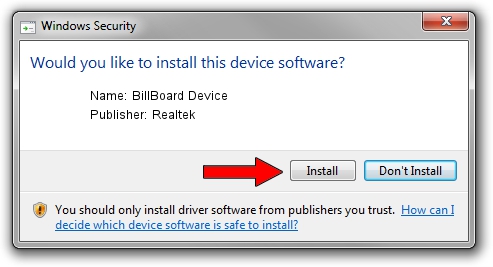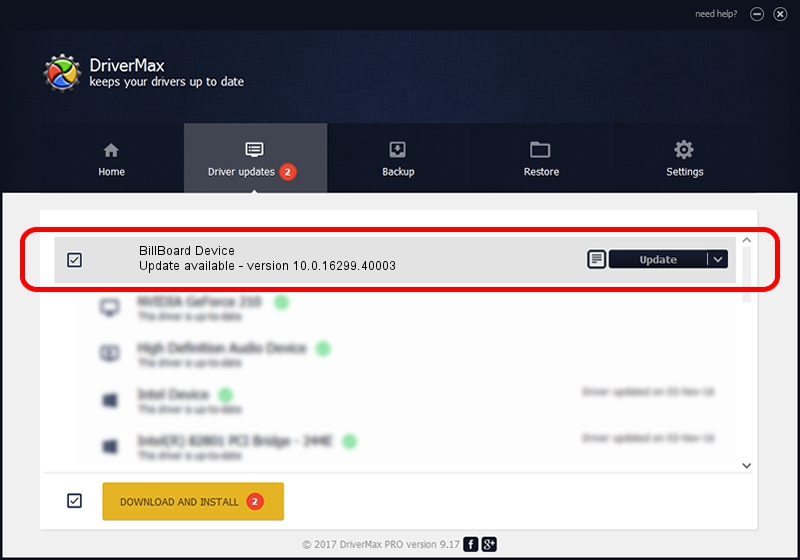Advertising seems to be blocked by your browser.
The ads help us provide this software and web site to you for free.
Please support our project by allowing our site to show ads.
Home /
Manufacturers /
Realtek /
BillBoard Device /
USB/VID_0BDA&PID_5442 /
10.0.16299.40003 Jan 10, 2018
Download and install Realtek BillBoard Device driver
BillBoard Device is a USB Universal Serial Bus device. The Windows version of this driver was developed by Realtek. USB/VID_0BDA&PID_5442 is the matching hardware id of this device.
1. How to manually install Realtek BillBoard Device driver
- You can download from the link below the driver setup file for the Realtek BillBoard Device driver. The archive contains version 10.0.16299.40003 dated 2018-01-10 of the driver.
- Run the driver installer file from a user account with the highest privileges (rights). If your User Access Control Service (UAC) is enabled please accept of the driver and run the setup with administrative rights.
- Follow the driver setup wizard, which will guide you; it should be quite easy to follow. The driver setup wizard will analyze your computer and will install the right driver.
- When the operation finishes restart your computer in order to use the updated driver. As you can see it was quite smple to install a Windows driver!
Download size of the driver: 32871 bytes (32.10 KB)
This driver was rated with an average of 4.7 stars by 40874 users.
This driver is compatible with the following versions of Windows:
- This driver works on Windows 2000 64 bits
- This driver works on Windows Server 2003 64 bits
- This driver works on Windows XP 64 bits
- This driver works on Windows Vista 64 bits
- This driver works on Windows 7 64 bits
- This driver works on Windows 8 64 bits
- This driver works on Windows 8.1 64 bits
- This driver works on Windows 10 64 bits
- This driver works on Windows 11 64 bits
2. Using DriverMax to install Realtek BillBoard Device driver
The most important advantage of using DriverMax is that it will setup the driver for you in the easiest possible way and it will keep each driver up to date. How can you install a driver using DriverMax? Let's follow a few steps!
- Open DriverMax and push on the yellow button named ~SCAN FOR DRIVER UPDATES NOW~. Wait for DriverMax to analyze each driver on your PC.
- Take a look at the list of available driver updates. Search the list until you find the Realtek BillBoard Device driver. Click the Update button.
- That's it, you installed your first driver!

Jun 19 2024 6:01AM / Written by Daniel Statescu for DriverMax
follow @DanielStatescu