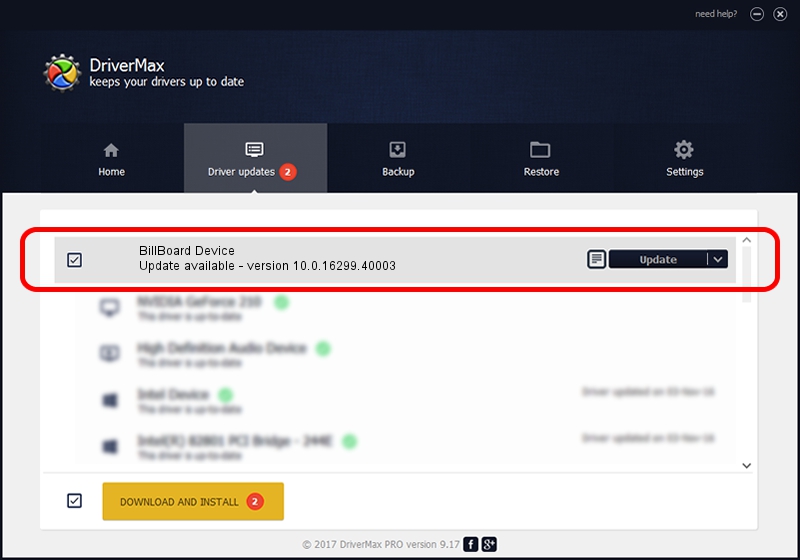Advertising seems to be blocked by your browser.
The ads help us provide this software and web site to you for free.
Please support our project by allowing our site to show ads.
Home /
Manufacturers /
Realtek /
BillBoard Device /
USB/VID_0BDA&PID_5440 /
10.0.16299.40003 Jan 10, 2018
Download and install Realtek BillBoard Device driver
BillBoard Device is a USB Universal Serial Bus device. The developer of this driver was Realtek. The hardware id of this driver is USB/VID_0BDA&PID_5440; this string has to match your hardware.
1. Install Realtek BillBoard Device driver manually
- Download the setup file for Realtek BillBoard Device driver from the location below. This download link is for the driver version 10.0.16299.40003 released on 2018-01-10.
- Start the driver installation file from a Windows account with the highest privileges (rights). If your User Access Control Service (UAC) is running then you will have to accept of the driver and run the setup with administrative rights.
- Follow the driver setup wizard, which should be quite easy to follow. The driver setup wizard will scan your PC for compatible devices and will install the driver.
- Restart your PC and enjoy the updated driver, as you can see it was quite smple.
Size of this driver: 32871 bytes (32.10 KB)
This driver received an average rating of 5 stars out of 40856 votes.
This driver will work for the following versions of Windows:
- This driver works on Windows 2000 64 bits
- This driver works on Windows Server 2003 64 bits
- This driver works on Windows XP 64 bits
- This driver works on Windows Vista 64 bits
- This driver works on Windows 7 64 bits
- This driver works on Windows 8 64 bits
- This driver works on Windows 8.1 64 bits
- This driver works on Windows 10 64 bits
- This driver works on Windows 11 64 bits
2. The easy way: using DriverMax to install Realtek BillBoard Device driver
The advantage of using DriverMax is that it will install the driver for you in the easiest possible way and it will keep each driver up to date, not just this one. How can you install a driver with DriverMax? Let's follow a few steps!
- Start DriverMax and press on the yellow button named ~SCAN FOR DRIVER UPDATES NOW~. Wait for DriverMax to analyze each driver on your PC.
- Take a look at the list of available driver updates. Search the list until you locate the Realtek BillBoard Device driver. Click on Update.
- Finished installing the driver!

Jun 19 2024 6:01AM / Written by Andreea Kartman for DriverMax
follow @DeeaKartman