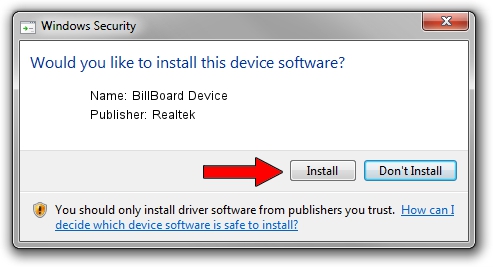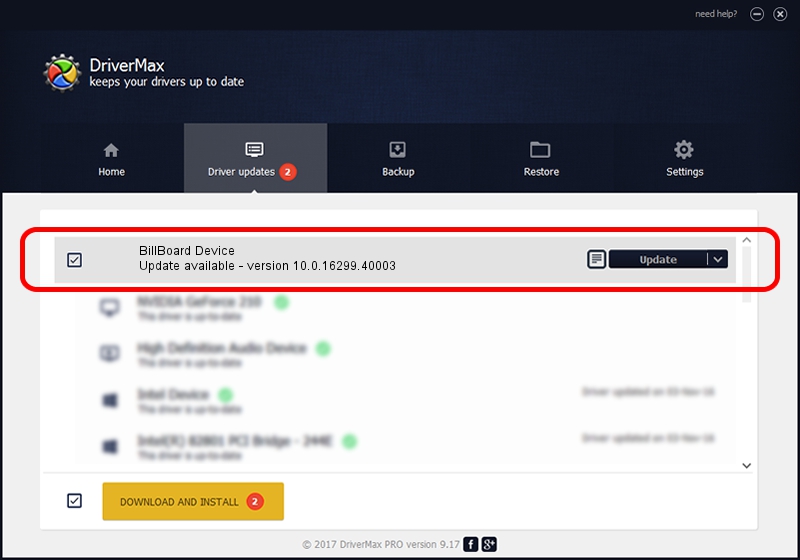Advertising seems to be blocked by your browser.
The ads help us provide this software and web site to you for free.
Please support our project by allowing our site to show ads.
Home /
Manufacturers /
Realtek /
BillBoard Device /
USB/VID_0BDA&PID_5429 /
10.0.16299.40003 Jan 10, 2018
Driver for Realtek BillBoard Device - downloading and installing it
BillBoard Device is a USB Universal Serial Bus hardware device. This Windows driver was developed by Realtek. In order to make sure you are downloading the exact right driver the hardware id is USB/VID_0BDA&PID_5429.
1. Manually install Realtek BillBoard Device driver
- Download the driver setup file for Realtek BillBoard Device driver from the location below. This is the download link for the driver version 10.0.16299.40003 released on 2018-01-10.
- Run the driver setup file from a Windows account with administrative rights. If your User Access Control Service (UAC) is started then you will have to confirm the installation of the driver and run the setup with administrative rights.
- Follow the driver installation wizard, which should be pretty straightforward. The driver installation wizard will analyze your PC for compatible devices and will install the driver.
- Restart your computer and enjoy the updated driver, as you can see it was quite smple.
File size of the driver: 32871 bytes (32.10 KB)
This driver received an average rating of 4.7 stars out of 40847 votes.
This driver was released for the following versions of Windows:
- This driver works on Windows 2000 64 bits
- This driver works on Windows Server 2003 64 bits
- This driver works on Windows XP 64 bits
- This driver works on Windows Vista 64 bits
- This driver works on Windows 7 64 bits
- This driver works on Windows 8 64 bits
- This driver works on Windows 8.1 64 bits
- This driver works on Windows 10 64 bits
- This driver works on Windows 11 64 bits
2. How to install Realtek BillBoard Device driver using DriverMax
The most important advantage of using DriverMax is that it will setup the driver for you in the easiest possible way and it will keep each driver up to date. How can you install a driver with DriverMax? Let's see!
- Start DriverMax and click on the yellow button that says ~SCAN FOR DRIVER UPDATES NOW~. Wait for DriverMax to analyze each driver on your PC.
- Take a look at the list of driver updates. Search the list until you find the Realtek BillBoard Device driver. Click on Update.
- That's it, you installed your first driver!

Jun 19 2024 6:01AM / Written by Daniel Statescu for DriverMax
follow @DanielStatescu