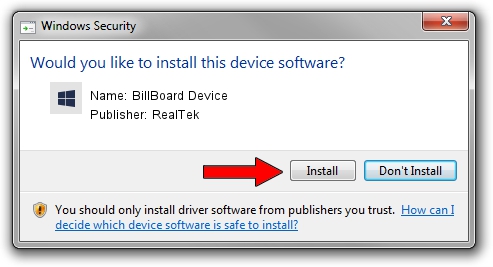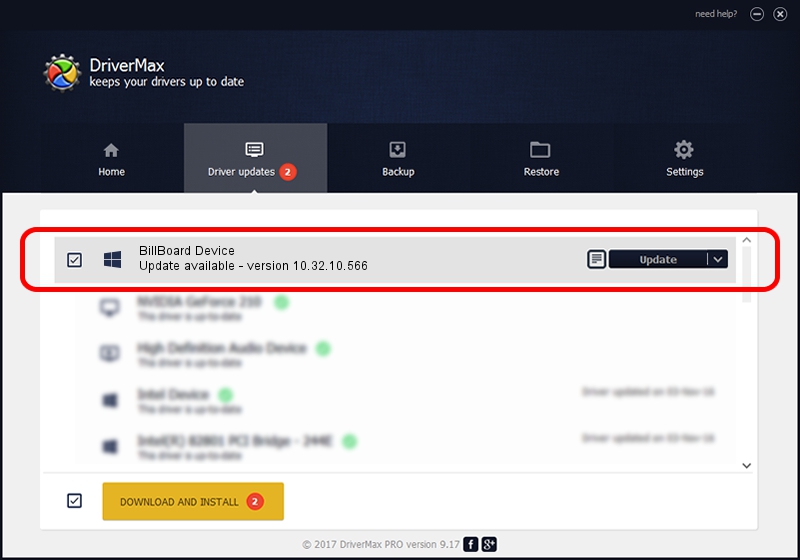Advertising seems to be blocked by your browser.
The ads help us provide this software and web site to you for free.
Please support our project by allowing our site to show ads.
Home /
Manufacturers /
RealTek /
BillBoard Device /
USB/VID_0BDA&PID_2778 /
10.32.10.566 Mar 05, 2018
Download and install RealTek BillBoard Device driver
BillBoard Device is a USBDevice hardware device. The developer of this driver was RealTek. The hardware id of this driver is USB/VID_0BDA&PID_2778; this string has to match your hardware.
1. RealTek BillBoard Device - install the driver manually
- Download the setup file for RealTek BillBoard Device driver from the location below. This download link is for the driver version 10.32.10.566 dated 2018-03-05.
- Run the driver setup file from a Windows account with the highest privileges (rights). If your User Access Control Service (UAC) is started then you will have to confirm the installation of the driver and run the setup with administrative rights.
- Go through the driver installation wizard, which should be quite easy to follow. The driver installation wizard will scan your PC for compatible devices and will install the driver.
- Restart your computer and enjoy the new driver, it is as simple as that.
The file size of this driver is 7857 bytes (7.67 KB)
This driver was rated with an average of 4.5 stars by 17619 users.
This driver is fully compatible with the following versions of Windows:
- This driver works on Windows 2000 64 bits
- This driver works on Windows Server 2003 64 bits
- This driver works on Windows XP 64 bits
- This driver works on Windows Vista 64 bits
- This driver works on Windows 7 64 bits
- This driver works on Windows 8 64 bits
- This driver works on Windows 8.1 64 bits
- This driver works on Windows 10 64 bits
- This driver works on Windows 11 64 bits
2. Installing the RealTek BillBoard Device driver using DriverMax: the easy way
The advantage of using DriverMax is that it will install the driver for you in just a few seconds and it will keep each driver up to date, not just this one. How easy can you install a driver using DriverMax? Let's take a look!
- Start DriverMax and push on the yellow button that says ~SCAN FOR DRIVER UPDATES NOW~. Wait for DriverMax to scan and analyze each driver on your PC.
- Take a look at the list of detected driver updates. Search the list until you find the RealTek BillBoard Device driver. Click on Update.
- That's it, you installed your first driver!

Aug 15 2024 6:23AM / Written by Dan Armano for DriverMax
follow @danarm