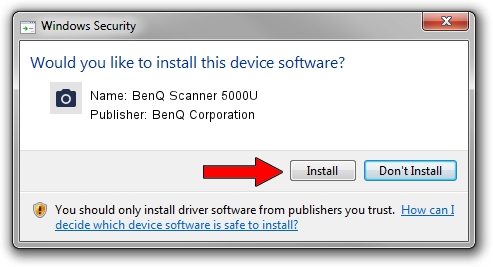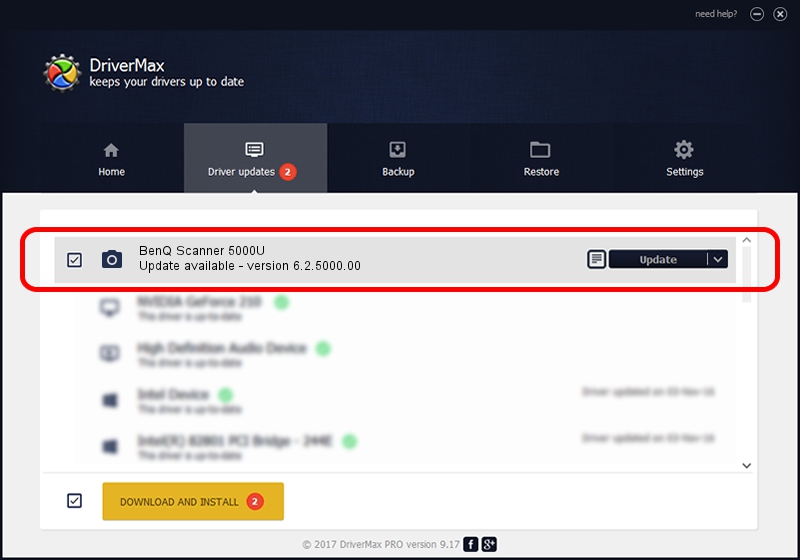Advertising seems to be blocked by your browser.
The ads help us provide this software and web site to you for free.
Please support our project by allowing our site to show ads.
Home /
Manufacturers /
BenQ Corporation /
BenQ Scanner 5000U /
USB/VID_04A5&PID_20FC /
6.2.5000.00 Dec 15, 2004
BenQ Corporation BenQ Scanner 5000U how to download and install the driver
BenQ Scanner 5000U is a Imaging Devices device. This driver was developed by BenQ Corporation. In order to make sure you are downloading the exact right driver the hardware id is USB/VID_04A5&PID_20FC.
1. BenQ Corporation BenQ Scanner 5000U driver - how to install it manually
- You can download from the link below the driver installer file for the BenQ Corporation BenQ Scanner 5000U driver. The archive contains version 6.2.5000.00 dated 2004-12-15 of the driver.
- Start the driver installer file from a user account with administrative rights. If your User Access Control Service (UAC) is running please accept of the driver and run the setup with administrative rights.
- Go through the driver installation wizard, which will guide you; it should be quite easy to follow. The driver installation wizard will analyze your PC and will install the right driver.
- When the operation finishes restart your PC in order to use the updated driver. It is as simple as that to install a Windows driver!
This driver was rated with an average of 3.3 stars by 13033 users.
2. Using DriverMax to install BenQ Corporation BenQ Scanner 5000U driver
The most important advantage of using DriverMax is that it will setup the driver for you in the easiest possible way and it will keep each driver up to date. How can you install a driver using DriverMax? Let's take a look!
- Open DriverMax and click on the yellow button named ~SCAN FOR DRIVER UPDATES NOW~. Wait for DriverMax to scan and analyze each driver on your computer.
- Take a look at the list of driver updates. Search the list until you find the BenQ Corporation BenQ Scanner 5000U driver. Click the Update button.
- That's all, the driver is now installed!

Jul 9 2016 4:14AM / Written by Dan Armano for DriverMax
follow @danarm