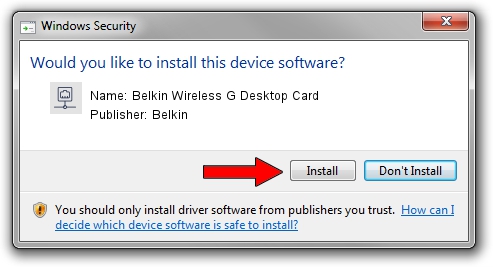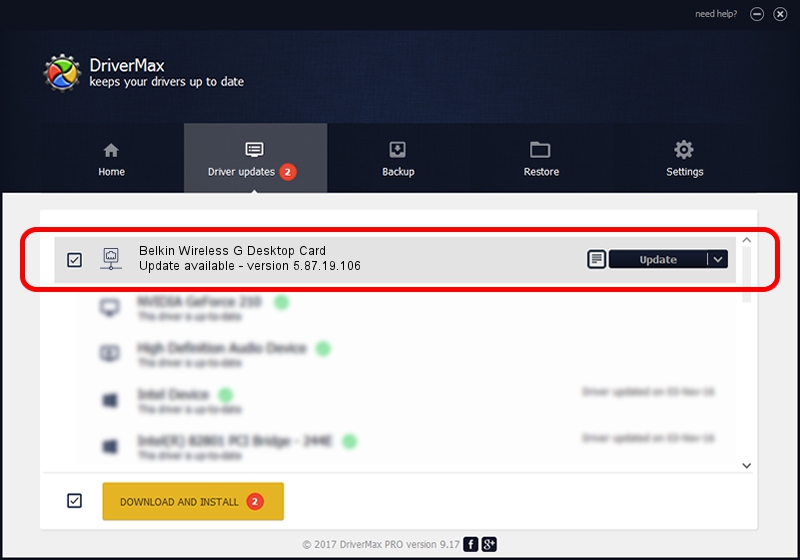Advertising seems to be blocked by your browser.
The ads help us provide this software and web site to you for free.
Please support our project by allowing our site to show ads.
Home /
Manufacturers /
Belkin /
Belkin Wireless G Desktop Card /
PCI/VEN_1799&DEV_700F&REV_20 /
5.87.19.106 Oct 19, 2006
Belkin Belkin Wireless G Desktop Card - two ways of downloading and installing the driver
Belkin Wireless G Desktop Card is a Network Adapters hardware device. The Windows version of this driver was developed by Belkin. The hardware id of this driver is PCI/VEN_1799&DEV_700F&REV_20; this string has to match your hardware.
1. Install Belkin Belkin Wireless G Desktop Card driver manually
- You can download from the link below the driver setup file for the Belkin Belkin Wireless G Desktop Card driver. The archive contains version 5.87.19.106 dated 2006-10-19 of the driver.
- Run the driver installer file from a user account with the highest privileges (rights). If your User Access Control Service (UAC) is started please confirm the installation of the driver and run the setup with administrative rights.
- Go through the driver installation wizard, which will guide you; it should be quite easy to follow. The driver installation wizard will scan your computer and will install the right driver.
- When the operation finishes restart your PC in order to use the updated driver. As you can see it was quite smple to install a Windows driver!
This driver was rated with an average of 3.9 stars by 7432 users.
2. Installing the Belkin Belkin Wireless G Desktop Card driver using DriverMax: the easy way
The most important advantage of using DriverMax is that it will install the driver for you in the easiest possible way and it will keep each driver up to date. How easy can you install a driver using DriverMax? Let's see!
- Open DriverMax and press on the yellow button named ~SCAN FOR DRIVER UPDATES NOW~. Wait for DriverMax to scan and analyze each driver on your computer.
- Take a look at the list of driver updates. Search the list until you locate the Belkin Belkin Wireless G Desktop Card driver. Click the Update button.
- Finished installing the driver!

Jul 26 2016 6:10AM / Written by Andreea Kartman for DriverMax
follow @DeeaKartman