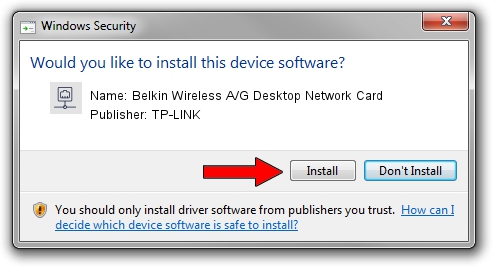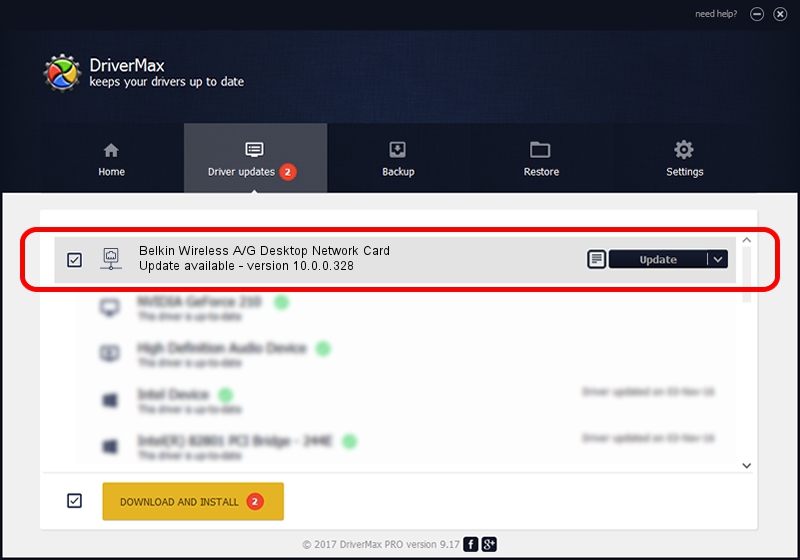Advertising seems to be blocked by your browser.
The ads help us provide this software and web site to you for free.
Please support our project by allowing our site to show ads.
Home /
Manufacturers /
TP-LINK /
Belkin Wireless A/G Desktop Network Card /
PCI/VEN_168C&DEV_001B&SUBSYS_30001799 /
10.0.0.328 Sep 08, 2015
Driver for TP-LINK Belkin Wireless A/G Desktop Network Card - downloading and installing it
Belkin Wireless A/G Desktop Network Card is a Network Adapters hardware device. The Windows version of this driver was developed by TP-LINK. The hardware id of this driver is PCI/VEN_168C&DEV_001B&SUBSYS_30001799; this string has to match your hardware.
1. Manually install TP-LINK Belkin Wireless A/G Desktop Network Card driver
- You can download from the link below the driver setup file for the TP-LINK Belkin Wireless A/G Desktop Network Card driver. The archive contains version 10.0.0.328 dated 2015-09-08 of the driver.
- Start the driver installer file from a user account with administrative rights. If your UAC (User Access Control) is enabled please accept of the driver and run the setup with administrative rights.
- Go through the driver installation wizard, which will guide you; it should be quite easy to follow. The driver installation wizard will scan your computer and will install the right driver.
- When the operation finishes shutdown and restart your PC in order to use the updated driver. It is as simple as that to install a Windows driver!
Download size of the driver: 1587665 bytes (1.51 MB)
This driver received an average rating of 4.3 stars out of 82600 votes.
This driver is compatible with the following versions of Windows:
- This driver works on Windows 8 64 bits
- This driver works on Windows 8.1 64 bits
- This driver works on Windows 10 64 bits
- This driver works on Windows 11 64 bits
2. The easy way: using DriverMax to install TP-LINK Belkin Wireless A/G Desktop Network Card driver
The most important advantage of using DriverMax is that it will setup the driver for you in the easiest possible way and it will keep each driver up to date. How can you install a driver with DriverMax? Let's see!
- Start DriverMax and click on the yellow button named ~SCAN FOR DRIVER UPDATES NOW~. Wait for DriverMax to scan and analyze each driver on your computer.
- Take a look at the list of detected driver updates. Search the list until you locate the TP-LINK Belkin Wireless A/G Desktop Network Card driver. Click the Update button.
- That's all, the driver is now installed!

Mar 2 2024 1:54AM / Written by Daniel Statescu for DriverMax
follow @DanielStatescu