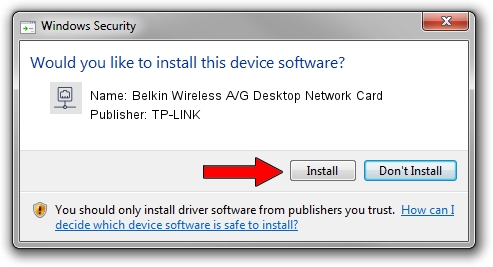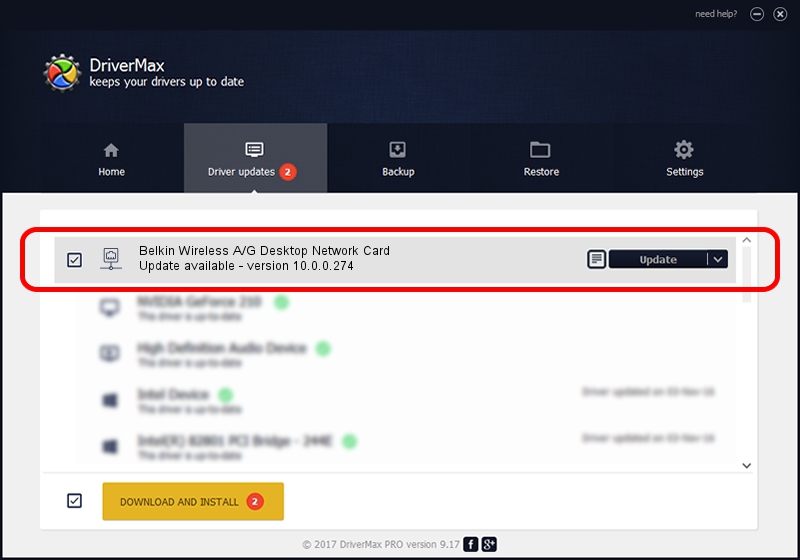Advertising seems to be blocked by your browser.
The ads help us provide this software and web site to you for free.
Please support our project by allowing our site to show ads.
Home /
Manufacturers /
TP-LINK /
Belkin Wireless A/G Desktop Network Card /
PCI/VEN_168C&DEV_001B&SUBSYS_30001799 /
10.0.0.274 Nov 12, 2013
TP-LINK Belkin Wireless A/G Desktop Network Card - two ways of downloading and installing the driver
Belkin Wireless A/G Desktop Network Card is a Network Adapters hardware device. This driver was developed by TP-LINK. The hardware id of this driver is PCI/VEN_168C&DEV_001B&SUBSYS_30001799.
1. TP-LINK Belkin Wireless A/G Desktop Network Card - install the driver manually
- Download the driver setup file for TP-LINK Belkin Wireless A/G Desktop Network Card driver from the link below. This download link is for the driver version 10.0.0.274 dated 2013-11-12.
- Run the driver setup file from a Windows account with administrative rights. If your User Access Control (UAC) is running then you will have to accept of the driver and run the setup with administrative rights.
- Follow the driver installation wizard, which should be quite easy to follow. The driver installation wizard will scan your PC for compatible devices and will install the driver.
- Shutdown and restart your computer and enjoy the updated driver, as you can see it was quite smple.
Download size of the driver: 1387406 bytes (1.32 MB)
This driver received an average rating of 4.2 stars out of 70500 votes.
This driver is fully compatible with the following versions of Windows:
- This driver works on Windows 8 64 bits
- This driver works on Windows 8.1 64 bits
- This driver works on Windows 10 64 bits
- This driver works on Windows 11 64 bits
2. Using DriverMax to install TP-LINK Belkin Wireless A/G Desktop Network Card driver
The advantage of using DriverMax is that it will setup the driver for you in the easiest possible way and it will keep each driver up to date. How easy can you install a driver using DriverMax? Let's take a look!
- Open DriverMax and press on the yellow button named ~SCAN FOR DRIVER UPDATES NOW~. Wait for DriverMax to analyze each driver on your computer.
- Take a look at the list of driver updates. Scroll the list down until you find the TP-LINK Belkin Wireless A/G Desktop Network Card driver. Click the Update button.
- That's it, you installed your first driver!

Jan 17 2024 6:04AM / Written by Dan Armano for DriverMax
follow @danarm