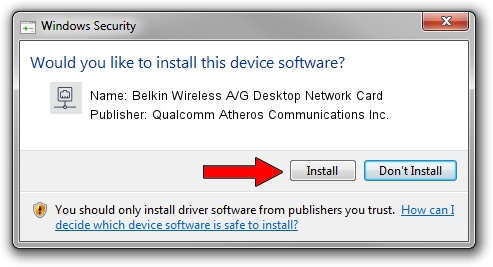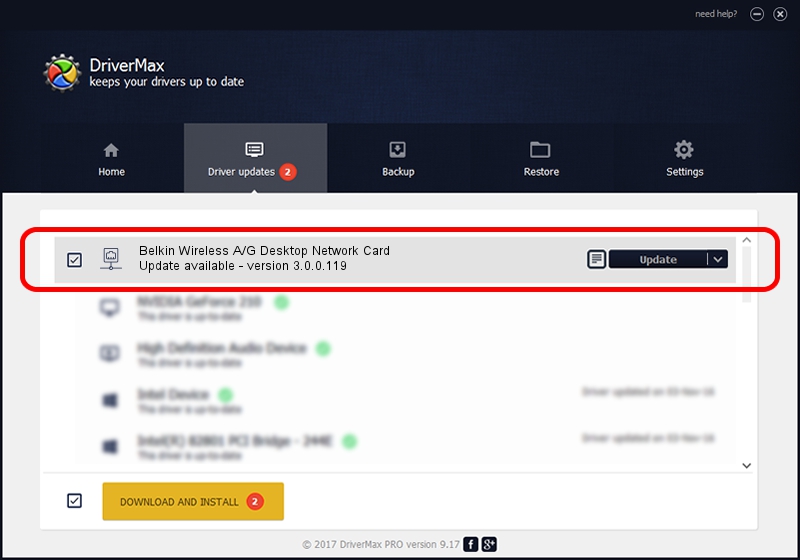Advertising seems to be blocked by your browser.
The ads help us provide this software and web site to you for free.
Please support our project by allowing our site to show ads.
Home /
Manufacturers /
Qualcomm Atheros Communications Inc. /
Belkin Wireless A/G Desktop Network Card /
PCI/VEN_168C&DEV_001B&SUBSYS_30001799 /
3.0.0.119 Feb 28, 2012
Qualcomm Atheros Communications Inc. Belkin Wireless A/G Desktop Network Card driver download and installation
Belkin Wireless A/G Desktop Network Card is a Network Adapters device. This driver was developed by Qualcomm Atheros Communications Inc.. The hardware id of this driver is PCI/VEN_168C&DEV_001B&SUBSYS_30001799.
1. Install Qualcomm Atheros Communications Inc. Belkin Wireless A/G Desktop Network Card driver manually
- Download the setup file for Qualcomm Atheros Communications Inc. Belkin Wireless A/G Desktop Network Card driver from the link below. This is the download link for the driver version 3.0.0.119 dated 2012-02-28.
- Run the driver setup file from a Windows account with administrative rights. If your User Access Control Service (UAC) is enabled then you will have to confirm the installation of the driver and run the setup with administrative rights.
- Go through the driver installation wizard, which should be pretty easy to follow. The driver installation wizard will scan your PC for compatible devices and will install the driver.
- Restart your computer and enjoy the new driver, as you can see it was quite smple.
This driver was installed by many users and received an average rating of 3.6 stars out of 65427 votes.
2. Using DriverMax to install Qualcomm Atheros Communications Inc. Belkin Wireless A/G Desktop Network Card driver
The most important advantage of using DriverMax is that it will install the driver for you in the easiest possible way and it will keep each driver up to date. How can you install a driver using DriverMax? Let's follow a few steps!
- Open DriverMax and push on the yellow button named ~SCAN FOR DRIVER UPDATES NOW~. Wait for DriverMax to analyze each driver on your PC.
- Take a look at the list of available driver updates. Scroll the list down until you locate the Qualcomm Atheros Communications Inc. Belkin Wireless A/G Desktop Network Card driver. Click on Update.
- That's all, the driver is now installed!

Jul 14 2016 1:40PM / Written by Dan Armano for DriverMax
follow @danarm