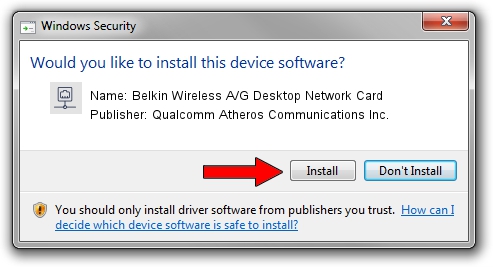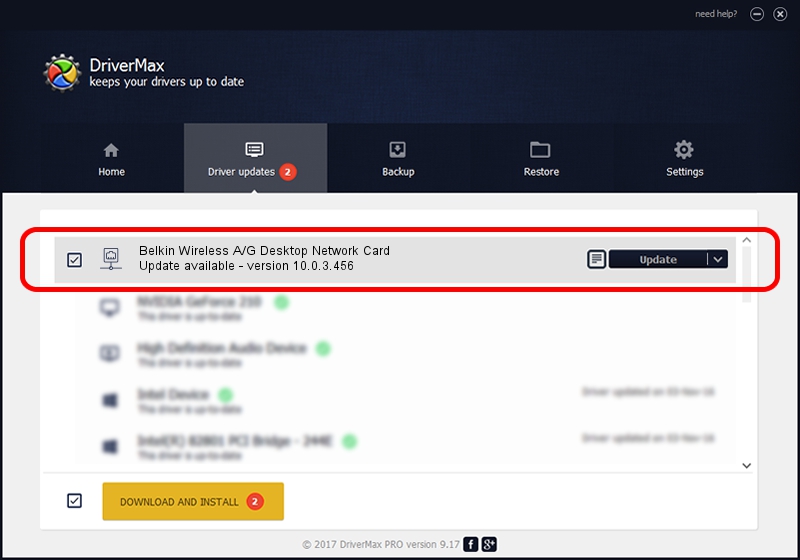Advertising seems to be blocked by your browser.
The ads help us provide this software and web site to you for free.
Please support our project by allowing our site to show ads.
Home /
Manufacturers /
Qualcomm Atheros Communications Inc. /
Belkin Wireless A/G Desktop Network Card /
PCI/VEN_168C&DEV_0013&SUBSYS_30001799 /
10.0.3.456 Sep 20, 2017
Qualcomm Atheros Communications Inc. Belkin Wireless A/G Desktop Network Card driver download and installation
Belkin Wireless A/G Desktop Network Card is a Network Adapters hardware device. The developer of this driver was Qualcomm Atheros Communications Inc.. In order to make sure you are downloading the exact right driver the hardware id is PCI/VEN_168C&DEV_0013&SUBSYS_30001799.
1. Install Qualcomm Atheros Communications Inc. Belkin Wireless A/G Desktop Network Card driver manually
- Download the setup file for Qualcomm Atheros Communications Inc. Belkin Wireless A/G Desktop Network Card driver from the location below. This is the download link for the driver version 10.0.3.456 dated 2017-09-20.
- Run the driver installation file from a Windows account with the highest privileges (rights). If your User Access Control (UAC) is started then you will have to accept of the driver and run the setup with administrative rights.
- Follow the driver setup wizard, which should be quite straightforward. The driver setup wizard will scan your PC for compatible devices and will install the driver.
- Shutdown and restart your PC and enjoy the updated driver, as you can see it was quite smple.
File size of the driver: 1561681 bytes (1.49 MB)
This driver received an average rating of 4.7 stars out of 60938 votes.
This driver was released for the following versions of Windows:
- This driver works on Windows 8 64 bits
- This driver works on Windows 8.1 64 bits
- This driver works on Windows 10 64 bits
- This driver works on Windows 11 64 bits
2. The easy way: using DriverMax to install Qualcomm Atheros Communications Inc. Belkin Wireless A/G Desktop Network Card driver
The most important advantage of using DriverMax is that it will install the driver for you in just a few seconds and it will keep each driver up to date, not just this one. How can you install a driver using DriverMax? Let's take a look!
- Open DriverMax and press on the yellow button that says ~SCAN FOR DRIVER UPDATES NOW~. Wait for DriverMax to scan and analyze each driver on your computer.
- Take a look at the list of driver updates. Scroll the list down until you find the Qualcomm Atheros Communications Inc. Belkin Wireless A/G Desktop Network Card driver. Click on Update.
- That's all, the driver is now installed!

Jun 10 2024 5:26PM / Written by Andreea Kartman for DriverMax
follow @DeeaKartman