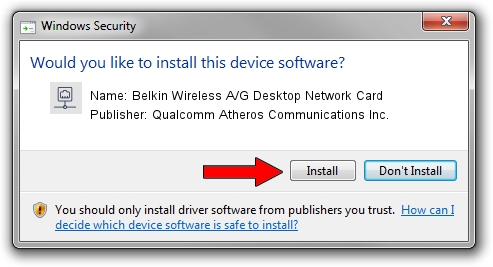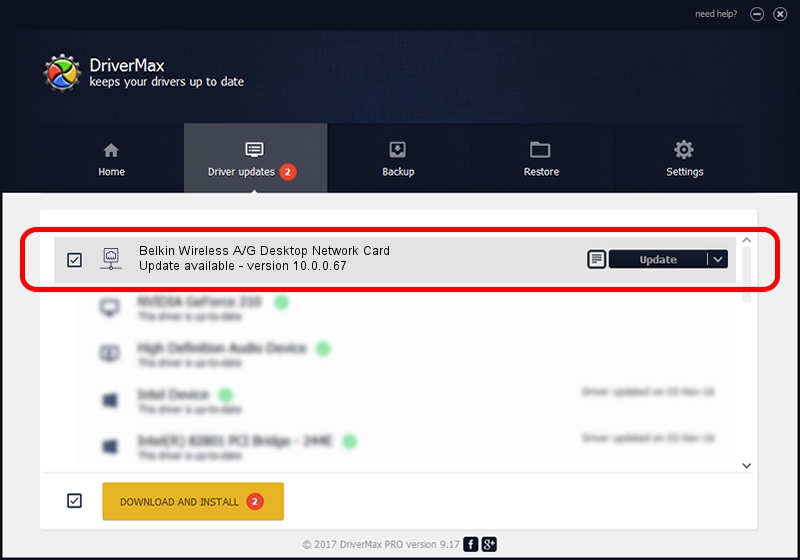Advertising seems to be blocked by your browser.
The ads help us provide this software and web site to you for free.
Please support our project by allowing our site to show ads.
Home /
Manufacturers /
Qualcomm Atheros Communications Inc. /
Belkin Wireless A/G Desktop Network Card /
PCI/VEN_168C&DEV_0013&SUBSYS_30001799 /
10.0.0.67 Jun 14, 2012
Driver for Qualcomm Atheros Communications Inc. Belkin Wireless A/G Desktop Network Card - downloading and installing it
Belkin Wireless A/G Desktop Network Card is a Network Adapters hardware device. The developer of this driver was Qualcomm Atheros Communications Inc.. The hardware id of this driver is PCI/VEN_168C&DEV_0013&SUBSYS_30001799.
1. Qualcomm Atheros Communications Inc. Belkin Wireless A/G Desktop Network Card - install the driver manually
- You can download from the link below the driver setup file for the Qualcomm Atheros Communications Inc. Belkin Wireless A/G Desktop Network Card driver. The archive contains version 10.0.0.67 dated 2012-06-14 of the driver.
- Start the driver installer file from a user account with administrative rights. If your User Access Control (UAC) is started please accept of the driver and run the setup with administrative rights.
- Follow the driver installation wizard, which will guide you; it should be quite easy to follow. The driver installation wizard will scan your PC and will install the right driver.
- When the operation finishes shutdown and restart your computer in order to use the updated driver. It is as simple as that to install a Windows driver!
Size of this driver: 1045225 bytes (1,020.73 KB)
This driver received an average rating of 4.5 stars out of 41276 votes.
This driver is fully compatible with the following versions of Windows:
- This driver works on Windows 8 32 bits
- This driver works on Windows 8.1 32 bits
- This driver works on Windows 10 32 bits
- This driver works on Windows 11 32 bits
2. How to install Qualcomm Atheros Communications Inc. Belkin Wireless A/G Desktop Network Card driver using DriverMax
The most important advantage of using DriverMax is that it will install the driver for you in just a few seconds and it will keep each driver up to date. How can you install a driver using DriverMax? Let's follow a few steps!
- Start DriverMax and push on the yellow button named ~SCAN FOR DRIVER UPDATES NOW~. Wait for DriverMax to scan and analyze each driver on your computer.
- Take a look at the list of available driver updates. Scroll the list down until you locate the Qualcomm Atheros Communications Inc. Belkin Wireless A/G Desktop Network Card driver. Click the Update button.
- Enjoy using the updated driver! :)

Jul 24 2016 5:48AM / Written by Daniel Statescu for DriverMax
follow @DanielStatescu