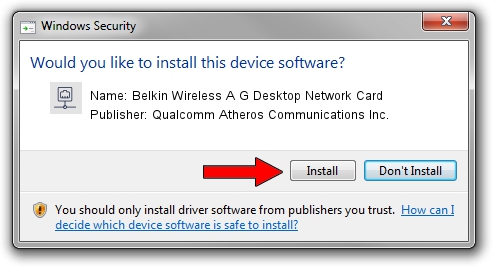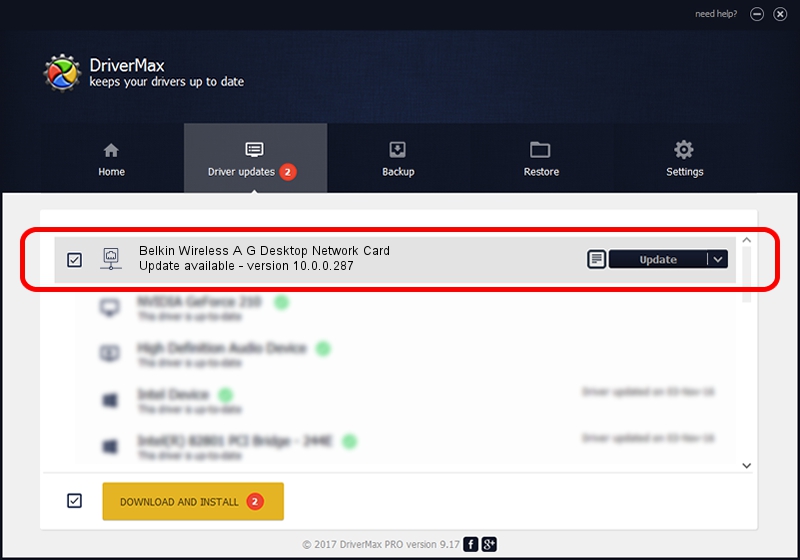Advertising seems to be blocked by your browser.
The ads help us provide this software and web site to you for free.
Please support our project by allowing our site to show ads.
Home /
Manufacturers /
Qualcomm Atheros Communications Inc. /
Belkin Wireless A G Desktop Network Card /
PCI/VEN_168C&DEV_0013&SUBSYS_30001799 /
10.0.0.287 Mar 25, 2014
Qualcomm Atheros Communications Inc. Belkin Wireless A G Desktop Network Card driver download and installation
Belkin Wireless A G Desktop Network Card is a Network Adapters hardware device. This driver was developed by Qualcomm Atheros Communications Inc.. PCI/VEN_168C&DEV_0013&SUBSYS_30001799 is the matching hardware id of this device.
1. Manually install Qualcomm Atheros Communications Inc. Belkin Wireless A G Desktop Network Card driver
- You can download from the link below the driver installer file for the Qualcomm Atheros Communications Inc. Belkin Wireless A G Desktop Network Card driver. The archive contains version 10.0.0.287 released on 2014-03-25 of the driver.
- Start the driver installer file from a user account with the highest privileges (rights). If your User Access Control Service (UAC) is enabled please accept of the driver and run the setup with administrative rights.
- Go through the driver installation wizard, which will guide you; it should be quite easy to follow. The driver installation wizard will scan your computer and will install the right driver.
- When the operation finishes restart your PC in order to use the updated driver. It is as simple as that to install a Windows driver!
Size of this driver: 1387553 bytes (1.32 MB)
This driver was installed by many users and received an average rating of 4.6 stars out of 51829 votes.
This driver is compatible with the following versions of Windows:
- This driver works on Windows 8 64 bits
- This driver works on Windows 8.1 64 bits
- This driver works on Windows 10 64 bits
- This driver works on Windows 11 64 bits
2. Using DriverMax to install Qualcomm Atheros Communications Inc. Belkin Wireless A G Desktop Network Card driver
The advantage of using DriverMax is that it will setup the driver for you in just a few seconds and it will keep each driver up to date. How easy can you install a driver using DriverMax? Let's see!
- Start DriverMax and push on the yellow button named ~SCAN FOR DRIVER UPDATES NOW~. Wait for DriverMax to scan and analyze each driver on your PC.
- Take a look at the list of available driver updates. Scroll the list down until you locate the Qualcomm Atheros Communications Inc. Belkin Wireless A G Desktop Network Card driver. Click the Update button.
- That's it, you installed your first driver!

Jul 18 2016 4:27PM / Written by Andreea Kartman for DriverMax
follow @DeeaKartman