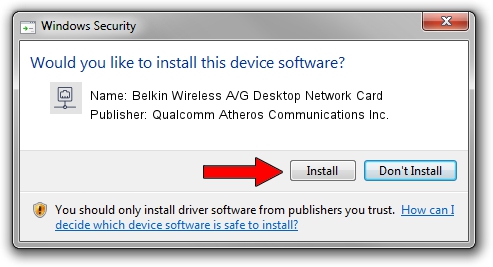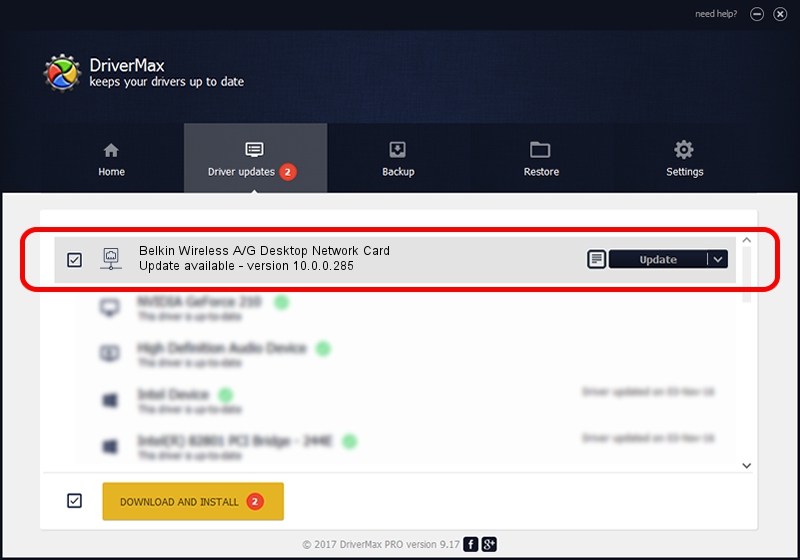Advertising seems to be blocked by your browser.
The ads help us provide this software and web site to you for free.
Please support our project by allowing our site to show ads.
Home /
Manufacturers /
Qualcomm Atheros Communications Inc. /
Belkin Wireless A/G Desktop Network Card /
PCI/VEN_168C&DEV_0013&SUBSYS_30001799 /
10.0.0.285 Feb 14, 2014
Qualcomm Atheros Communications Inc. Belkin Wireless A/G Desktop Network Card how to download and install the driver
Belkin Wireless A/G Desktop Network Card is a Network Adapters hardware device. The developer of this driver was Qualcomm Atheros Communications Inc.. In order to make sure you are downloading the exact right driver the hardware id is PCI/VEN_168C&DEV_0013&SUBSYS_30001799.
1. Qualcomm Atheros Communications Inc. Belkin Wireless A/G Desktop Network Card driver - how to install it manually
- Download the driver setup file for Qualcomm Atheros Communications Inc. Belkin Wireless A/G Desktop Network Card driver from the link below. This download link is for the driver version 10.0.0.285 dated 2014-02-14.
- Start the driver installation file from a Windows account with the highest privileges (rights). If your UAC (User Access Control) is started then you will have to accept of the driver and run the setup with administrative rights.
- Follow the driver setup wizard, which should be quite straightforward. The driver setup wizard will scan your PC for compatible devices and will install the driver.
- Restart your computer and enjoy the updated driver, as you can see it was quite smple.
This driver was rated with an average of 3.8 stars by 91193 users.
2. The easy way: using DriverMax to install Qualcomm Atheros Communications Inc. Belkin Wireless A/G Desktop Network Card driver
The most important advantage of using DriverMax is that it will setup the driver for you in the easiest possible way and it will keep each driver up to date, not just this one. How easy can you install a driver using DriverMax? Let's see!
- Open DriverMax and push on the yellow button named ~SCAN FOR DRIVER UPDATES NOW~. Wait for DriverMax to analyze each driver on your computer.
- Take a look at the list of detected driver updates. Scroll the list down until you locate the Qualcomm Atheros Communications Inc. Belkin Wireless A/G Desktop Network Card driver. Click the Update button.
- That's all, the driver is now installed!

Jul 14 2016 9:37AM / Written by Andreea Kartman for DriverMax
follow @DeeaKartman