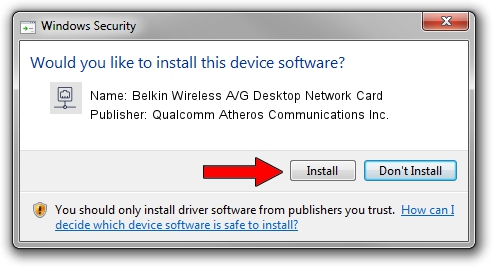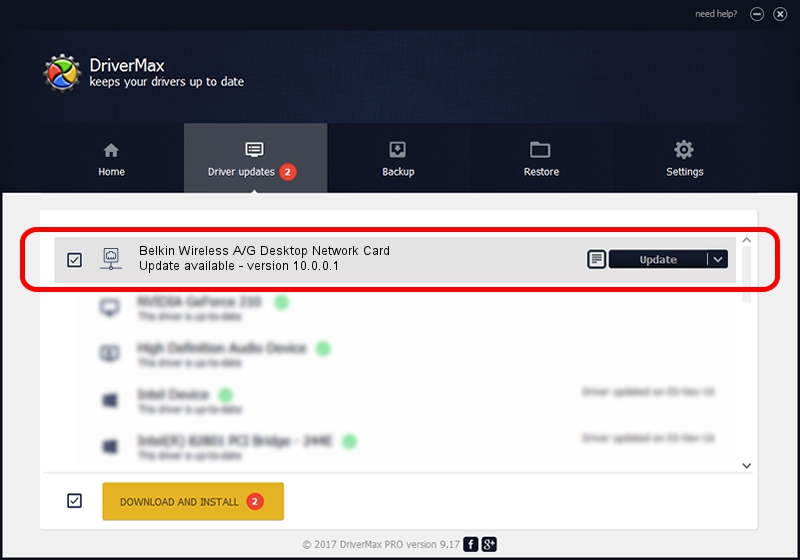Advertising seems to be blocked by your browser.
The ads help us provide this software and web site to you for free.
Please support our project by allowing our site to show ads.
Home /
Manufacturers /
Qualcomm Atheros Communications Inc. /
Belkin Wireless A/G Desktop Network Card /
PCI/VEN_168C&DEV_0013&SUBSYS_30001799 /
10.0.0.1 Apr 22, 2013
Qualcomm Atheros Communications Inc. Belkin Wireless A/G Desktop Network Card - two ways of downloading and installing the driver
Belkin Wireless A/G Desktop Network Card is a Network Adapters device. This Windows driver was developed by Qualcomm Atheros Communications Inc.. In order to make sure you are downloading the exact right driver the hardware id is PCI/VEN_168C&DEV_0013&SUBSYS_30001799.
1. Install Qualcomm Atheros Communications Inc. Belkin Wireless A/G Desktop Network Card driver manually
- Download the driver setup file for Qualcomm Atheros Communications Inc. Belkin Wireless A/G Desktop Network Card driver from the location below. This is the download link for the driver version 10.0.0.1 released on 2013-04-22.
- Run the driver setup file from a Windows account with administrative rights. If your UAC (User Access Control) is started then you will have to confirm the installation of the driver and run the setup with administrative rights.
- Go through the driver installation wizard, which should be quite straightforward. The driver installation wizard will scan your PC for compatible devices and will install the driver.
- Shutdown and restart your computer and enjoy the fresh driver, as you can see it was quite smple.
Driver rating 3.6 stars out of 27892 votes.
2. How to install Qualcomm Atheros Communications Inc. Belkin Wireless A/G Desktop Network Card driver using DriverMax
The advantage of using DriverMax is that it will install the driver for you in the easiest possible way and it will keep each driver up to date. How can you install a driver using DriverMax? Let's follow a few steps!
- Start DriverMax and click on the yellow button named ~SCAN FOR DRIVER UPDATES NOW~. Wait for DriverMax to scan and analyze each driver on your computer.
- Take a look at the list of available driver updates. Search the list until you locate the Qualcomm Atheros Communications Inc. Belkin Wireless A/G Desktop Network Card driver. Click the Update button.
- That's all, the driver is now installed!

Jun 20 2016 12:48PM / Written by Daniel Statescu for DriverMax
follow @DanielStatescu