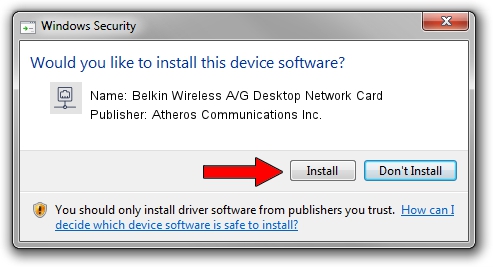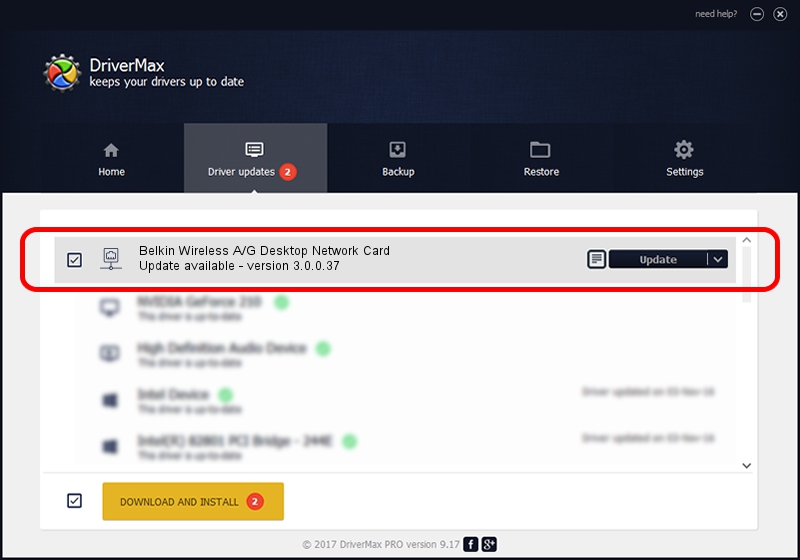Advertising seems to be blocked by your browser.
The ads help us provide this software and web site to you for free.
Please support our project by allowing our site to show ads.
Home /
Manufacturers /
Atheros Communications Inc. /
Belkin Wireless A/G Desktop Network Card /
PCI/VEN_168C&DEV_001B&SUBSYS_30001799 /
3.0.0.37 Jul 20, 2011
Driver for Atheros Communications Inc. Belkin Wireless A/G Desktop Network Card - downloading and installing it
Belkin Wireless A/G Desktop Network Card is a Network Adapters device. This Windows driver was developed by Atheros Communications Inc.. The hardware id of this driver is PCI/VEN_168C&DEV_001B&SUBSYS_30001799; this string has to match your hardware.
1. Manually install Atheros Communications Inc. Belkin Wireless A/G Desktop Network Card driver
- Download the setup file for Atheros Communications Inc. Belkin Wireless A/G Desktop Network Card driver from the link below. This download link is for the driver version 3.0.0.37 released on 2011-07-20.
- Run the driver installation file from a Windows account with the highest privileges (rights). If your User Access Control (UAC) is enabled then you will have to accept of the driver and run the setup with administrative rights.
- Go through the driver setup wizard, which should be quite straightforward. The driver setup wizard will analyze your PC for compatible devices and will install the driver.
- Restart your computer and enjoy the updated driver, as you can see it was quite smple.
The file size of this driver is 849086 bytes (829.19 KB)
This driver was rated with an average of 3.3 stars by 37853 users.
This driver is fully compatible with the following versions of Windows:
- This driver works on Windows 7 32 bits
- This driver works on Windows 8 32 bits
- This driver works on Windows 8.1 32 bits
- This driver works on Windows 10 32 bits
- This driver works on Windows 11 32 bits
2. Using DriverMax to install Atheros Communications Inc. Belkin Wireless A/G Desktop Network Card driver
The most important advantage of using DriverMax is that it will install the driver for you in the easiest possible way and it will keep each driver up to date, not just this one. How can you install a driver using DriverMax? Let's see!
- Start DriverMax and push on the yellow button that says ~SCAN FOR DRIVER UPDATES NOW~. Wait for DriverMax to scan and analyze each driver on your computer.
- Take a look at the list of available driver updates. Search the list until you find the Atheros Communications Inc. Belkin Wireless A/G Desktop Network Card driver. Click on Update.
- That's it, you installed your first driver!

Jul 12 2016 11:46AM / Written by Daniel Statescu for DriverMax
follow @DanielStatescu