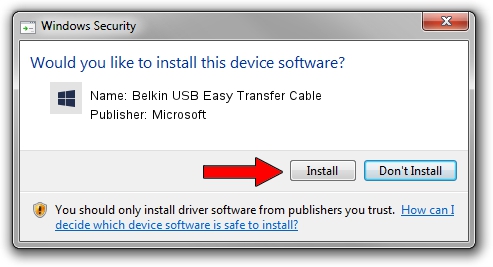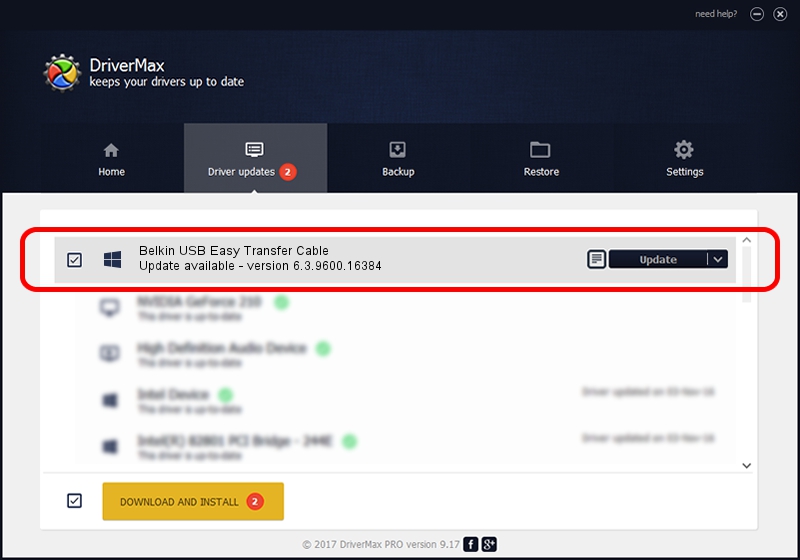Advertising seems to be blocked by your browser.
The ads help us provide this software and web site to you for free.
Please support our project by allowing our site to show ads.
Home /
Manufacturers /
Microsoft /
Belkin USB Easy Transfer Cable /
USB/VID_050D&PID_258D /
6.3.9600.16384 Jun 21, 2006
Driver for Microsoft Belkin USB Easy Transfer Cable - downloading and installing it
Belkin USB Easy Transfer Cable is a USBDevice device. This driver was developed by Microsoft. The hardware id of this driver is USB/VID_050D&PID_258D.
1. Manually install Microsoft Belkin USB Easy Transfer Cable driver
- Download the driver setup file for Microsoft Belkin USB Easy Transfer Cable driver from the location below. This download link is for the driver version 6.3.9600.16384 released on 2006-06-21.
- Start the driver setup file from a Windows account with the highest privileges (rights). If your UAC (User Access Control) is enabled then you will have to accept of the driver and run the setup with administrative rights.
- Follow the driver setup wizard, which should be quite straightforward. The driver setup wizard will analyze your PC for compatible devices and will install the driver.
- Restart your PC and enjoy the fresh driver, it is as simple as that.
This driver was installed by many users and received an average rating of 3.7 stars out of 87434 votes.
2. The easy way: using DriverMax to install Microsoft Belkin USB Easy Transfer Cable driver
The advantage of using DriverMax is that it will setup the driver for you in just a few seconds and it will keep each driver up to date. How easy can you install a driver using DriverMax? Let's follow a few steps!
- Open DriverMax and press on the yellow button that says ~SCAN FOR DRIVER UPDATES NOW~. Wait for DriverMax to scan and analyze each driver on your PC.
- Take a look at the list of driver updates. Search the list until you locate the Microsoft Belkin USB Easy Transfer Cable driver. Click the Update button.
- That's it, you installed your first driver!

Jul 3 2016 2:20PM / Written by Daniel Statescu for DriverMax
follow @DanielStatescu