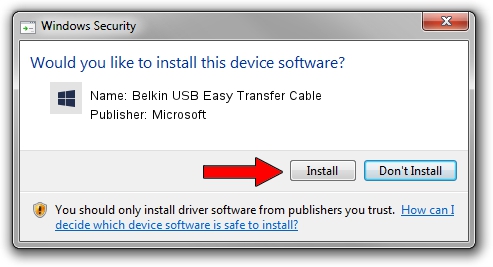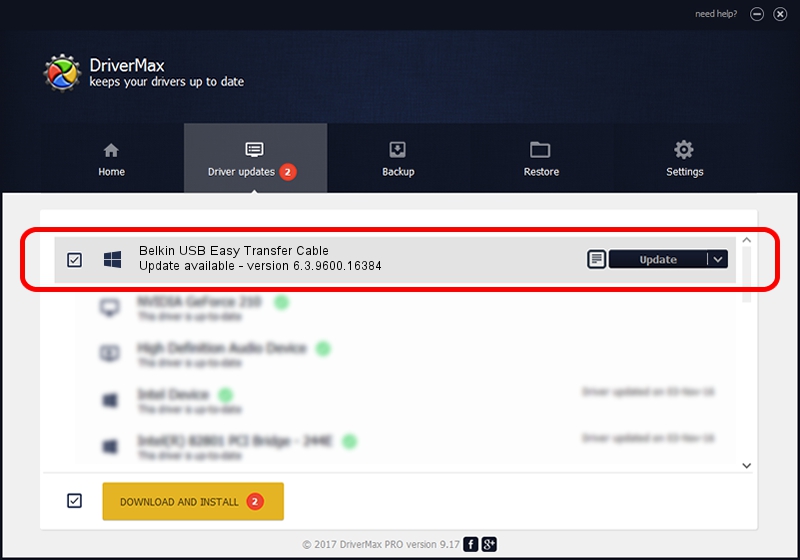Advertising seems to be blocked by your browser.
The ads help us provide this software and web site to you for free.
Please support our project by allowing our site to show ads.
Home /
Manufacturers /
Microsoft /
Belkin USB Easy Transfer Cable /
USB/VID_050D&PID_258B /
6.3.9600.16384 Jun 21, 2006
Microsoft Belkin USB Easy Transfer Cable driver download and installation
Belkin USB Easy Transfer Cable is a USBDevice device. The developer of this driver was Microsoft. The hardware id of this driver is USB/VID_050D&PID_258B; this string has to match your hardware.
1. Microsoft Belkin USB Easy Transfer Cable driver - how to install it manually
- Download the driver setup file for Microsoft Belkin USB Easy Transfer Cable driver from the location below. This download link is for the driver version 6.3.9600.16384 dated 2006-06-21.
- Run the driver installation file from a Windows account with administrative rights. If your User Access Control Service (UAC) is running then you will have to accept of the driver and run the setup with administrative rights.
- Go through the driver setup wizard, which should be quite straightforward. The driver setup wizard will scan your PC for compatible devices and will install the driver.
- Shutdown and restart your computer and enjoy the updated driver, as you can see it was quite smple.
This driver was installed by many users and received an average rating of 3.3 stars out of 87455 votes.
2. The easy way: using DriverMax to install Microsoft Belkin USB Easy Transfer Cable driver
The advantage of using DriverMax is that it will install the driver for you in the easiest possible way and it will keep each driver up to date. How can you install a driver using DriverMax? Let's take a look!
- Open DriverMax and push on the yellow button named ~SCAN FOR DRIVER UPDATES NOW~. Wait for DriverMax to analyze each driver on your computer.
- Take a look at the list of available driver updates. Search the list until you locate the Microsoft Belkin USB Easy Transfer Cable driver. Click the Update button.
- Finished installing the driver!

Jul 3 2016 2:20PM / Written by Daniel Statescu for DriverMax
follow @DanielStatescu