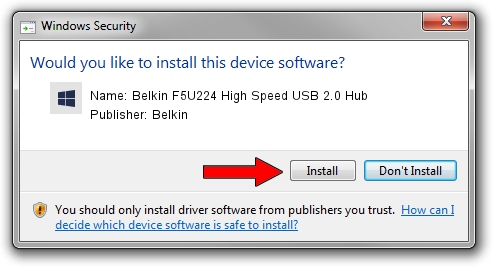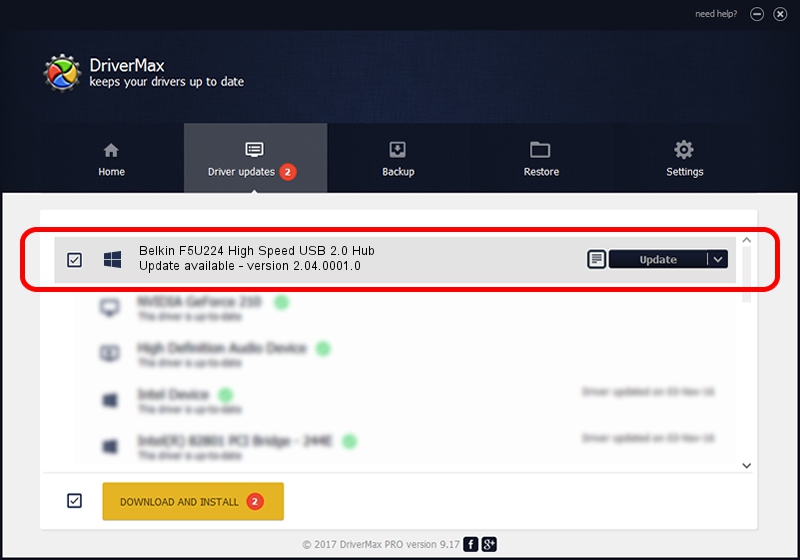Advertising seems to be blocked by your browser.
The ads help us provide this software and web site to you for free.
Please support our project by allowing our site to show ads.
Home /
Manufacturers /
Belkin /
Belkin F5U224 High Speed USB 2.0 Hub /
{B8139C20-CF94-11d5-AEF7-0002B30625C5}/VID_050D&PID_0224 /
2.04.0001.0 Jul 15, 2005
Belkin Belkin F5U224 High Speed USB 2.0 Hub driver download and installation
Belkin F5U224 High Speed USB 2.0 Hub is a OWC USB device. The Windows version of this driver was developed by Belkin. The hardware id of this driver is {B8139C20-CF94-11d5-AEF7-0002B30625C5}/VID_050D&PID_0224; this string has to match your hardware.
1. Install Belkin Belkin F5U224 High Speed USB 2.0 Hub driver manually
- Download the setup file for Belkin Belkin F5U224 High Speed USB 2.0 Hub driver from the location below. This is the download link for the driver version 2.04.0001.0 dated 2005-07-15.
- Start the driver setup file from a Windows account with the highest privileges (rights). If your User Access Control (UAC) is started then you will have to confirm the installation of the driver and run the setup with administrative rights.
- Follow the driver installation wizard, which should be pretty straightforward. The driver installation wizard will scan your PC for compatible devices and will install the driver.
- Restart your PC and enjoy the fresh driver, as you can see it was quite smple.
This driver was rated with an average of 3.8 stars by 61149 users.
2. How to install Belkin Belkin F5U224 High Speed USB 2.0 Hub driver using DriverMax
The advantage of using DriverMax is that it will install the driver for you in the easiest possible way and it will keep each driver up to date. How can you install a driver with DriverMax? Let's follow a few steps!
- Open DriverMax and press on the yellow button named ~SCAN FOR DRIVER UPDATES NOW~. Wait for DriverMax to scan and analyze each driver on your computer.
- Take a look at the list of detected driver updates. Search the list until you locate the Belkin Belkin F5U224 High Speed USB 2.0 Hub driver. Click the Update button.
- Enjoy using the updated driver! :)

Jun 26 2016 7:17PM / Written by Dan Armano for DriverMax
follow @danarm