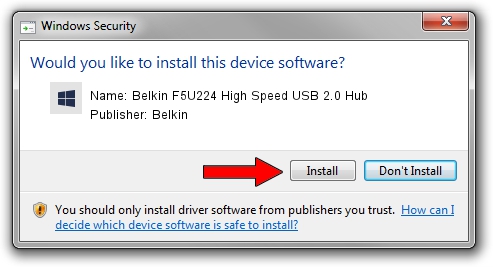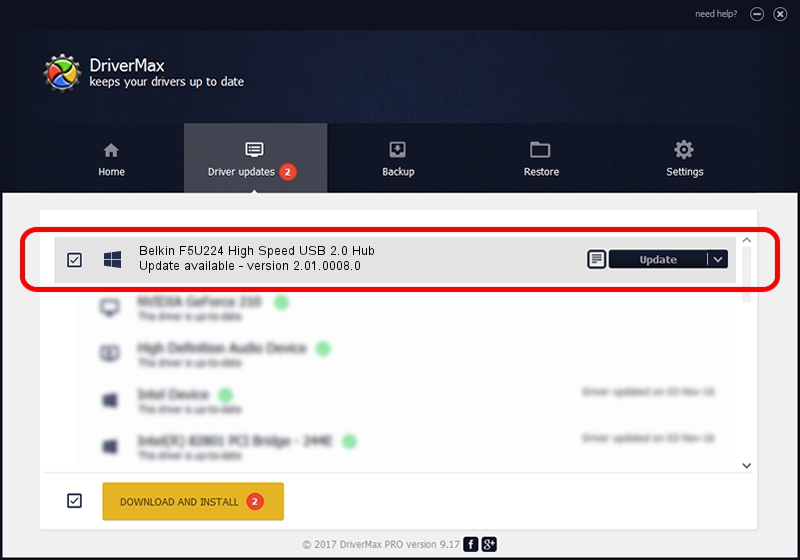Advertising seems to be blocked by your browser.
The ads help us provide this software and web site to you for free.
Please support our project by allowing our site to show ads.
Home /
Manufacturers /
Belkin /
Belkin F5U224 High Speed USB 2.0 Hub /
{B8139C20-CF94-11d5-AEF7-0002B30625C5}/VID_050D&PID_0224 /
2.01.0008.0 Nov 15, 2003
Belkin Belkin F5U224 High Speed USB 2.0 Hub how to download and install the driver
Belkin F5U224 High Speed USB 2.0 Hub is a OWC USB hardware device. This driver was developed by Belkin. The hardware id of this driver is {B8139C20-CF94-11d5-AEF7-0002B30625C5}/VID_050D&PID_0224.
1. Manually install Belkin Belkin F5U224 High Speed USB 2.0 Hub driver
- Download the driver setup file for Belkin Belkin F5U224 High Speed USB 2.0 Hub driver from the location below. This is the download link for the driver version 2.01.0008.0 released on 2003-11-15.
- Start the driver installation file from a Windows account with the highest privileges (rights). If your User Access Control (UAC) is started then you will have to accept of the driver and run the setup with administrative rights.
- Go through the driver setup wizard, which should be quite straightforward. The driver setup wizard will scan your PC for compatible devices and will install the driver.
- Restart your computer and enjoy the fresh driver, it is as simple as that.
This driver was installed by many users and received an average rating of 3.4 stars out of 54333 votes.
2. How to use DriverMax to install Belkin Belkin F5U224 High Speed USB 2.0 Hub driver
The advantage of using DriverMax is that it will install the driver for you in just a few seconds and it will keep each driver up to date, not just this one. How easy can you install a driver using DriverMax? Let's take a look!
- Open DriverMax and push on the yellow button that says ~SCAN FOR DRIVER UPDATES NOW~. Wait for DriverMax to scan and analyze each driver on your computer.
- Take a look at the list of detected driver updates. Scroll the list down until you locate the Belkin Belkin F5U224 High Speed USB 2.0 Hub driver. Click on Update.
- That's all, the driver is now installed!

Jul 9 2016 7:34AM / Written by Andreea Kartman for DriverMax
follow @DeeaKartman