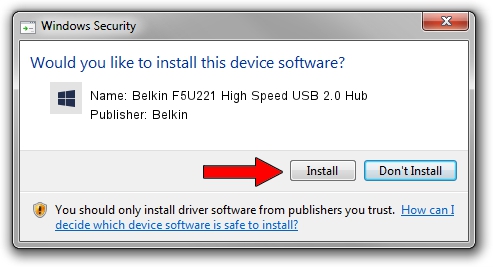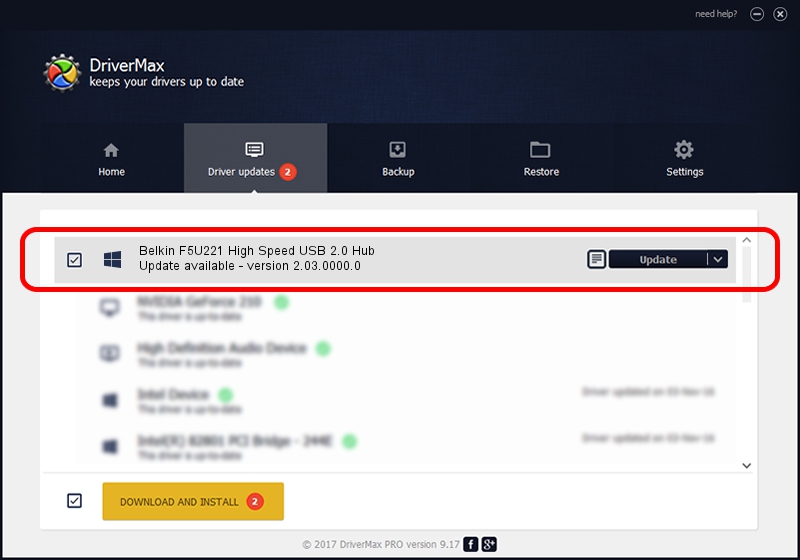Advertising seems to be blocked by your browser.
The ads help us provide this software and web site to you for free.
Please support our project by allowing our site to show ads.
Home /
Manufacturers /
Belkin /
Belkin F5U221 High Speed USB 2.0 Hub /
{B8139C20-CF94-11d5-AEF7-0002B30625C5}/VID_050D&PID_0221 /
2.03.0000.0 Nov 15, 2004
Download and install Belkin Belkin F5U221 High Speed USB 2.0 Hub driver
Belkin F5U221 High Speed USB 2.0 Hub is a OWC USB hardware device. This driver was developed by Belkin. In order to make sure you are downloading the exact right driver the hardware id is {B8139C20-CF94-11d5-AEF7-0002B30625C5}/VID_050D&PID_0221.
1. Belkin Belkin F5U221 High Speed USB 2.0 Hub - install the driver manually
- Download the driver setup file for Belkin Belkin F5U221 High Speed USB 2.0 Hub driver from the location below. This is the download link for the driver version 2.03.0000.0 dated 2004-11-15.
- Start the driver setup file from a Windows account with the highest privileges (rights). If your User Access Control Service (UAC) is running then you will have to accept of the driver and run the setup with administrative rights.
- Follow the driver setup wizard, which should be quite easy to follow. The driver setup wizard will analyze your PC for compatible devices and will install the driver.
- Shutdown and restart your PC and enjoy the updated driver, as you can see it was quite smple.
This driver received an average rating of 4 stars out of 4797 votes.
2. How to use DriverMax to install Belkin Belkin F5U221 High Speed USB 2.0 Hub driver
The advantage of using DriverMax is that it will install the driver for you in the easiest possible way and it will keep each driver up to date. How easy can you install a driver using DriverMax? Let's see!
- Open DriverMax and click on the yellow button that says ~SCAN FOR DRIVER UPDATES NOW~. Wait for DriverMax to analyze each driver on your PC.
- Take a look at the list of driver updates. Search the list until you locate the Belkin Belkin F5U221 High Speed USB 2.0 Hub driver. Click on Update.
- That's all, the driver is now installed!