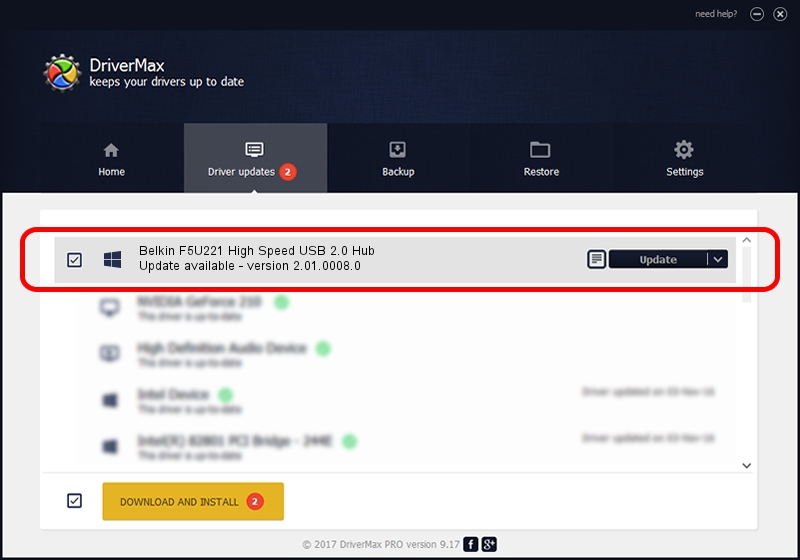Advertising seems to be blocked by your browser.
The ads help us provide this software and web site to you for free.
Please support our project by allowing our site to show ads.
Home /
Manufacturers /
Belkin /
Belkin F5U221 High Speed USB 2.0 Hub /
{B8139C20-CF94-11d5-AEF7-0002B30625C5}/VID_050D&PID_0221 /
2.01.0008.0 Nov 15, 2003
Download and install Belkin Belkin F5U221 High Speed USB 2.0 Hub driver
Belkin F5U221 High Speed USB 2.0 Hub is a OWC USB hardware device. This Windows driver was developed by Belkin. The hardware id of this driver is {B8139C20-CF94-11d5-AEF7-0002B30625C5}/VID_050D&PID_0221; this string has to match your hardware.
1. Belkin Belkin F5U221 High Speed USB 2.0 Hub - install the driver manually
- You can download from the link below the driver installer file for the Belkin Belkin F5U221 High Speed USB 2.0 Hub driver. The archive contains version 2.01.0008.0 dated 2003-11-15 of the driver.
- Start the driver installer file from a user account with administrative rights. If your UAC (User Access Control) is running please accept of the driver and run the setup with administrative rights.
- Go through the driver setup wizard, which will guide you; it should be quite easy to follow. The driver setup wizard will analyze your computer and will install the right driver.
- When the operation finishes shutdown and restart your PC in order to use the updated driver. As you can see it was quite smple to install a Windows driver!
Driver rating 3 stars out of 54352 votes.
2. How to use DriverMax to install Belkin Belkin F5U221 High Speed USB 2.0 Hub driver
The advantage of using DriverMax is that it will setup the driver for you in just a few seconds and it will keep each driver up to date, not just this one. How can you install a driver with DriverMax? Let's see!
- Open DriverMax and click on the yellow button that says ~SCAN FOR DRIVER UPDATES NOW~. Wait for DriverMax to scan and analyze each driver on your PC.
- Take a look at the list of available driver updates. Scroll the list down until you locate the Belkin Belkin F5U221 High Speed USB 2.0 Hub driver. Click on Update.
- Enjoy using the updated driver! :)

Jul 9 2016 7:34AM / Written by Andreea Kartman for DriverMax
follow @DeeaKartman