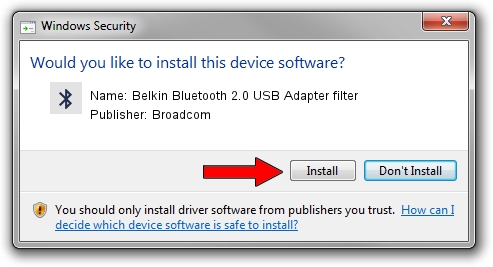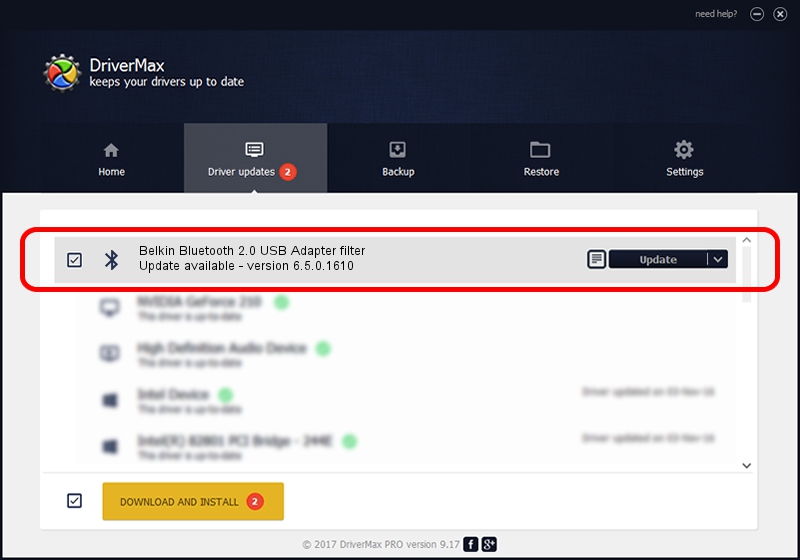Advertising seems to be blocked by your browser.
The ads help us provide this software and web site to you for free.
Please support our project by allowing our site to show ads.
Home /
Manufacturers /
Broadcom /
Belkin Bluetooth 2.0 USB Adapter filter /
USB/VID_050D&PID_0012 /
6.5.0.1610 Jul 20, 2011
Broadcom Belkin Bluetooth 2.0 USB Adapter filter how to download and install the driver
Belkin Bluetooth 2.0 USB Adapter filter is a Bluetooth hardware device. This driver was developed by Broadcom. USB/VID_050D&PID_0012 is the matching hardware id of this device.
1. Install Broadcom Belkin Bluetooth 2.0 USB Adapter filter driver manually
- You can download from the link below the driver setup file for the Broadcom Belkin Bluetooth 2.0 USB Adapter filter driver. The archive contains version 6.5.0.1610 released on 2011-07-20 of the driver.
- Start the driver installer file from a user account with administrative rights. If your User Access Control Service (UAC) is running please confirm the installation of the driver and run the setup with administrative rights.
- Go through the driver setup wizard, which will guide you; it should be pretty easy to follow. The driver setup wizard will scan your PC and will install the right driver.
- When the operation finishes shutdown and restart your computer in order to use the updated driver. It is as simple as that to install a Windows driver!
This driver was rated with an average of 3.5 stars by 94957 users.
2. Using DriverMax to install Broadcom Belkin Bluetooth 2.0 USB Adapter filter driver
The advantage of using DriverMax is that it will install the driver for you in just a few seconds and it will keep each driver up to date. How can you install a driver using DriverMax? Let's follow a few steps!
- Start DriverMax and press on the yellow button that says ~SCAN FOR DRIVER UPDATES NOW~. Wait for DriverMax to scan and analyze each driver on your PC.
- Take a look at the list of driver updates. Scroll the list down until you locate the Broadcom Belkin Bluetooth 2.0 USB Adapter filter driver. Click the Update button.
- Enjoy using the updated driver! :)