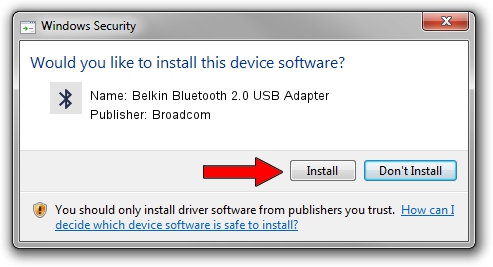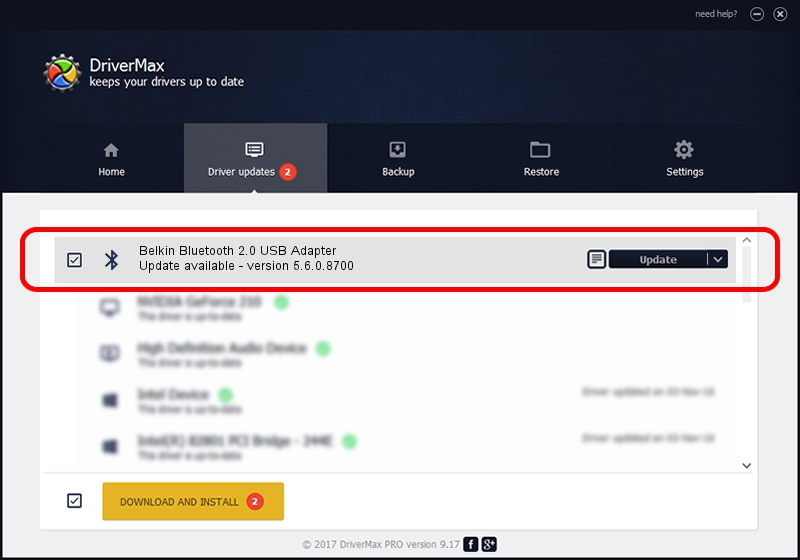Advertising seems to be blocked by your browser.
The ads help us provide this software and web site to you for free.
Please support our project by allowing our site to show ads.
Home /
Manufacturers /
Broadcom /
Belkin Bluetooth 2.0 USB Adapter /
USB/VID_050D&PID_0013 /
5.6.0.8700 Oct 26, 2012
Driver for Broadcom Belkin Bluetooth 2.0 USB Adapter - downloading and installing it
Belkin Bluetooth 2.0 USB Adapter is a Bluetooth for Windows hardware device. The developer of this driver was Broadcom. In order to make sure you are downloading the exact right driver the hardware id is USB/VID_050D&PID_0013.
1. Broadcom Belkin Bluetooth 2.0 USB Adapter driver - how to install it manually
- Download the setup file for Broadcom Belkin Bluetooth 2.0 USB Adapter driver from the location below. This download link is for the driver version 5.6.0.8700 released on 2012-10-26.
- Start the driver installation file from a Windows account with the highest privileges (rights). If your User Access Control Service (UAC) is running then you will have to accept of the driver and run the setup with administrative rights.
- Follow the driver setup wizard, which should be pretty straightforward. The driver setup wizard will analyze your PC for compatible devices and will install the driver.
- Shutdown and restart your PC and enjoy the updated driver, it is as simple as that.
This driver received an average rating of 3.4 stars out of 67397 votes.
2. Using DriverMax to install Broadcom Belkin Bluetooth 2.0 USB Adapter driver
The advantage of using DriverMax is that it will install the driver for you in just a few seconds and it will keep each driver up to date, not just this one. How easy can you install a driver using DriverMax? Let's take a look!
- Start DriverMax and press on the yellow button named ~SCAN FOR DRIVER UPDATES NOW~. Wait for DriverMax to analyze each driver on your PC.
- Take a look at the list of available driver updates. Search the list until you find the Broadcom Belkin Bluetooth 2.0 USB Adapter driver. Click on Update.
- Finished installing the driver!

Jul 8 2016 7:46AM / Written by Daniel Statescu for DriverMax
follow @DanielStatescu