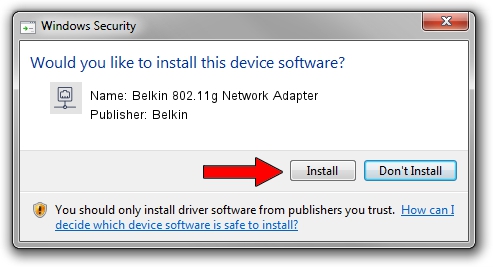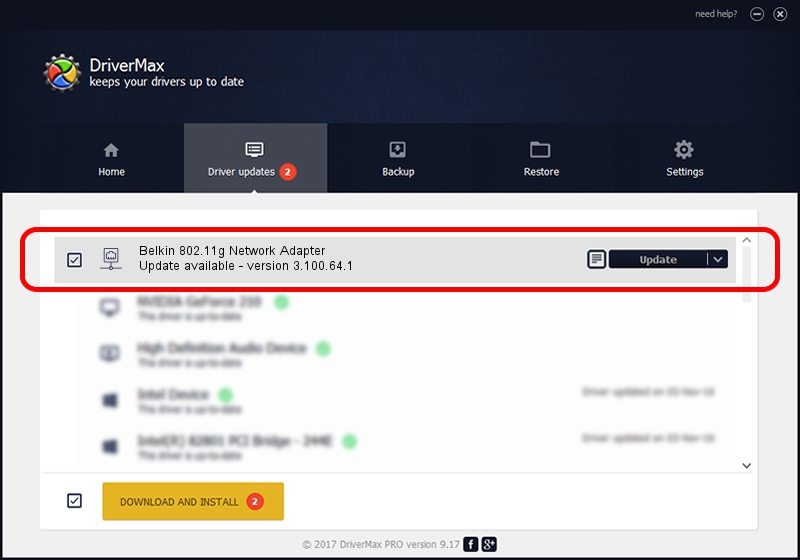Advertising seems to be blocked by your browser.
The ads help us provide this software and web site to you for free.
Please support our project by allowing our site to show ads.
Home /
Manufacturers /
Belkin /
Belkin 802.11g Network Adapter /
PCI/VEN_14E4&DEV_4318&SUBSYS_70001799&REV_02 /
3.100.64.1 Feb 18, 2005
Download and install Belkin Belkin 802.11g Network Adapter driver
Belkin 802.11g Network Adapter is a Network Adapters device. The Windows version of this driver was developed by Belkin. PCI/VEN_14E4&DEV_4318&SUBSYS_70001799&REV_02 is the matching hardware id of this device.
1. How to manually install Belkin Belkin 802.11g Network Adapter driver
- Download the driver setup file for Belkin Belkin 802.11g Network Adapter driver from the location below. This download link is for the driver version 3.100.64.1 dated 2005-02-18.
- Run the driver installation file from a Windows account with administrative rights. If your User Access Control Service (UAC) is enabled then you will have to accept of the driver and run the setup with administrative rights.
- Follow the driver installation wizard, which should be pretty easy to follow. The driver installation wizard will scan your PC for compatible devices and will install the driver.
- Shutdown and restart your PC and enjoy the fresh driver, it is as simple as that.
Driver file size: 271507 bytes (265.14 KB)
This driver was installed by many users and received an average rating of 3.9 stars out of 56938 votes.
This driver is compatible with the following versions of Windows:
- This driver works on Windows 2000 32 bits
- This driver works on Windows Server 2003 32 bits
- This driver works on Windows XP 32 bits
- This driver works on Windows Vista 32 bits
- This driver works on Windows 7 32 bits
- This driver works on Windows 8 32 bits
- This driver works on Windows 8.1 32 bits
- This driver works on Windows 10 32 bits
- This driver works on Windows 11 32 bits
2. The easy way: using DriverMax to install Belkin Belkin 802.11g Network Adapter driver
The most important advantage of using DriverMax is that it will install the driver for you in the easiest possible way and it will keep each driver up to date, not just this one. How can you install a driver with DriverMax? Let's follow a few steps!
- Start DriverMax and click on the yellow button that says ~SCAN FOR DRIVER UPDATES NOW~. Wait for DriverMax to scan and analyze each driver on your computer.
- Take a look at the list of driver updates. Scroll the list down until you find the Belkin Belkin 802.11g Network Adapter driver. Click on Update.
- That's all, the driver is now installed!

Jul 14 2016 5:41AM / Written by Daniel Statescu for DriverMax
follow @DanielStatescu