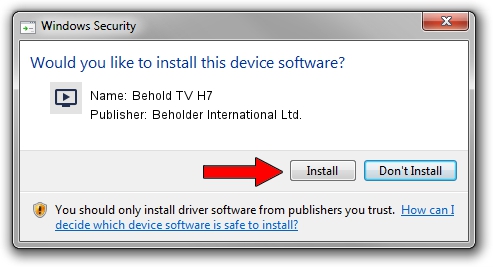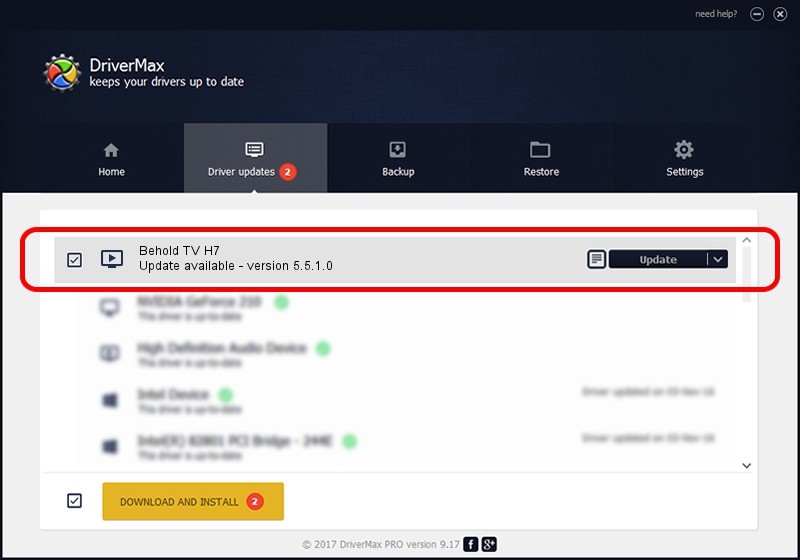Advertising seems to be blocked by your browser.
The ads help us provide this software and web site to you for free.
Please support our project by allowing our site to show ads.
Home /
Manufacturers /
Beholder International Ltd. /
Behold TV H7 /
PCI/VEN_1131&DEV_7133&SUBSYS_71905ACE /
5.5.1.0 Oct 21, 2014
Driver for Beholder International Ltd. Behold TV H7 - downloading and installing it
Behold TV H7 is a MEDIA hardware device. The Windows version of this driver was developed by Beholder International Ltd.. In order to make sure you are downloading the exact right driver the hardware id is PCI/VEN_1131&DEV_7133&SUBSYS_71905ACE.
1. Beholder International Ltd. Behold TV H7 driver - how to install it manually
- Download the driver setup file for Beholder International Ltd. Behold TV H7 driver from the link below. This is the download link for the driver version 5.5.1.0 dated 2014-10-21.
- Start the driver setup file from a Windows account with administrative rights. If your User Access Control Service (UAC) is enabled then you will have to accept of the driver and run the setup with administrative rights.
- Follow the driver installation wizard, which should be pretty easy to follow. The driver installation wizard will analyze your PC for compatible devices and will install the driver.
- Shutdown and restart your PC and enjoy the updated driver, it is as simple as that.
This driver was rated with an average of 3.4 stars by 90878 users.
2. How to install Beholder International Ltd. Behold TV H7 driver using DriverMax
The advantage of using DriverMax is that it will setup the driver for you in just a few seconds and it will keep each driver up to date, not just this one. How easy can you install a driver with DriverMax? Let's follow a few steps!
- Start DriverMax and click on the yellow button that says ~SCAN FOR DRIVER UPDATES NOW~. Wait for DriverMax to analyze each driver on your computer.
- Take a look at the list of driver updates. Search the list until you locate the Beholder International Ltd. Behold TV H7 driver. Click on Update.
- Finished installing the driver!

Jun 20 2016 12:48PM / Written by Daniel Statescu for DriverMax
follow @DanielStatescu