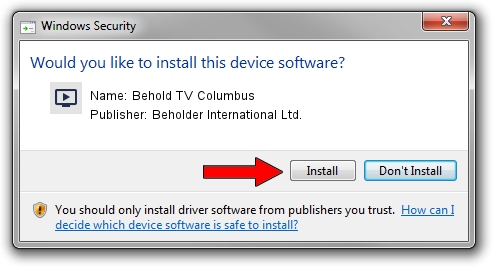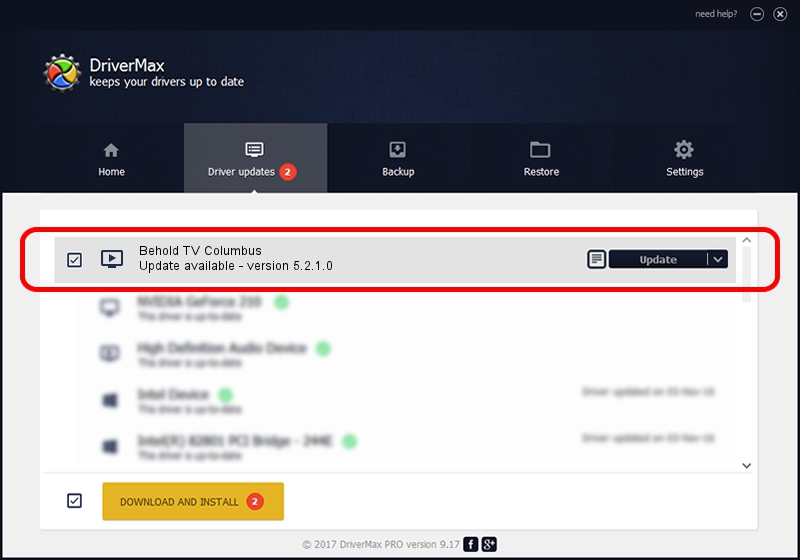Advertising seems to be blocked by your browser.
The ads help us provide this software and web site to you for free.
Please support our project by allowing our site to show ads.
Home /
Manufacturers /
Beholder International Ltd. /
Behold TV Columbus /
PCI/VEN_1131&DEV_7133&SUBSYS_52010000 /
5.2.1.0 Jul 16, 2010
Beholder International Ltd. Behold TV Columbus how to download and install the driver
Behold TV Columbus is a MEDIA device. This Windows driver was developed by Beholder International Ltd.. PCI/VEN_1131&DEV_7133&SUBSYS_52010000 is the matching hardware id of this device.
1. Beholder International Ltd. Behold TV Columbus - install the driver manually
- Download the setup file for Beholder International Ltd. Behold TV Columbus driver from the link below. This is the download link for the driver version 5.2.1.0 released on 2010-07-16.
- Start the driver installation file from a Windows account with administrative rights. If your User Access Control Service (UAC) is enabled then you will have to confirm the installation of the driver and run the setup with administrative rights.
- Go through the driver setup wizard, which should be pretty easy to follow. The driver setup wizard will analyze your PC for compatible devices and will install the driver.
- Shutdown and restart your computer and enjoy the updated driver, as you can see it was quite smple.
This driver received an average rating of 3.4 stars out of 86105 votes.
2. The easy way: using DriverMax to install Beholder International Ltd. Behold TV Columbus driver
The most important advantage of using DriverMax is that it will install the driver for you in the easiest possible way and it will keep each driver up to date. How easy can you install a driver with DriverMax? Let's follow a few steps!
- Open DriverMax and click on the yellow button that says ~SCAN FOR DRIVER UPDATES NOW~. Wait for DriverMax to scan and analyze each driver on your PC.
- Take a look at the list of detected driver updates. Scroll the list down until you locate the Beholder International Ltd. Behold TV Columbus driver. Click the Update button.
- That's all, the driver is now installed!

Jul 19 2016 10:36PM / Written by Andreea Kartman for DriverMax
follow @DeeaKartman