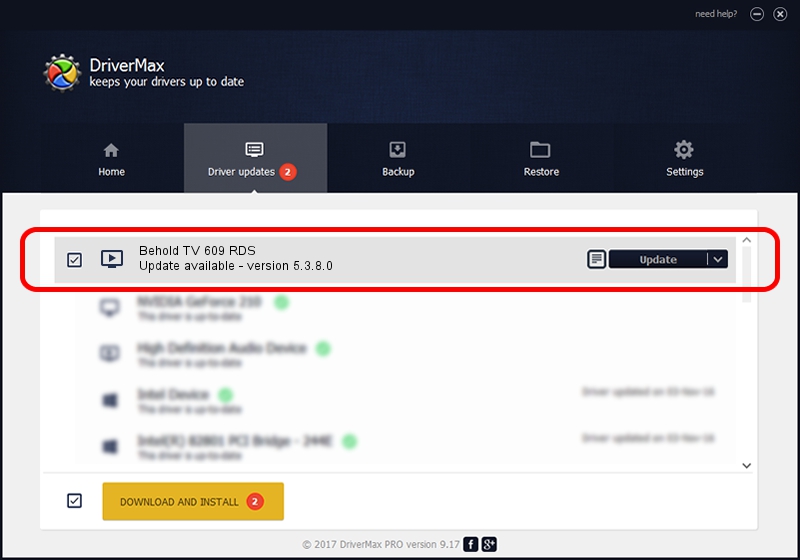Advertising seems to be blocked by your browser.
The ads help us provide this software and web site to you for free.
Please support our project by allowing our site to show ads.
Home /
Manufacturers /
Beholder International Ltd. /
Behold TV 609 RDS /
PCI/VEN_1131&DEV_7133&SUBSYS_60935ACE /
5.3.8.0 Dec 27, 2012
Driver for Beholder International Ltd. Behold TV 609 RDS - downloading and installing it
Behold TV 609 RDS is a MEDIA device. This driver was developed by Beholder International Ltd.. PCI/VEN_1131&DEV_7133&SUBSYS_60935ACE is the matching hardware id of this device.
1. Beholder International Ltd. Behold TV 609 RDS driver - how to install it manually
- Download the driver setup file for Beholder International Ltd. Behold TV 609 RDS driver from the link below. This download link is for the driver version 5.3.8.0 released on 2012-12-27.
- Run the driver installation file from a Windows account with the highest privileges (rights). If your User Access Control (UAC) is started then you will have to confirm the installation of the driver and run the setup with administrative rights.
- Follow the driver installation wizard, which should be pretty easy to follow. The driver installation wizard will scan your PC for compatible devices and will install the driver.
- Shutdown and restart your computer and enjoy the new driver, as you can see it was quite smple.
This driver received an average rating of 3.7 stars out of 87933 votes.
2. Using DriverMax to install Beholder International Ltd. Behold TV 609 RDS driver
The advantage of using DriverMax is that it will install the driver for you in the easiest possible way and it will keep each driver up to date. How easy can you install a driver using DriverMax? Let's follow a few steps!
- Open DriverMax and push on the yellow button named ~SCAN FOR DRIVER UPDATES NOW~. Wait for DriverMax to analyze each driver on your computer.
- Take a look at the list of detected driver updates. Scroll the list down until you find the Beholder International Ltd. Behold TV 609 RDS driver. Click the Update button.
- That's it, you installed your first driver!