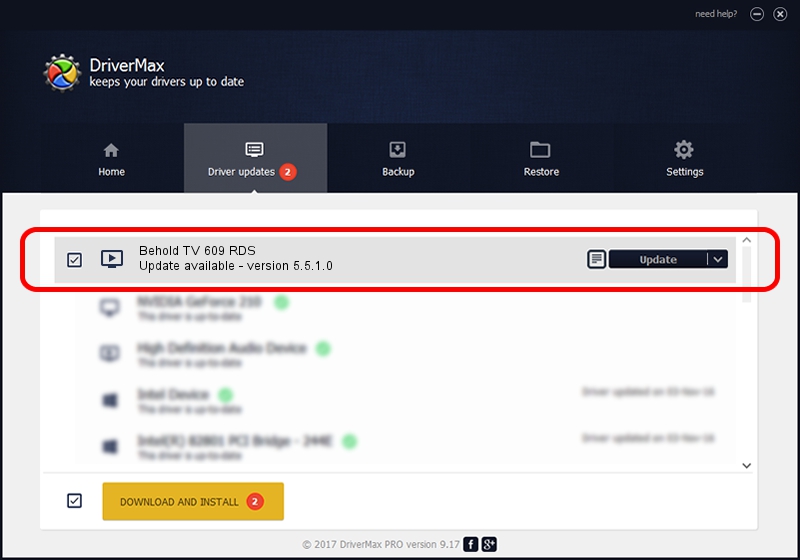Advertising seems to be blocked by your browser.
The ads help us provide this software and web site to you for free.
Please support our project by allowing our site to show ads.
Home /
Manufacturers /
Beholder International Ltd. /
Behold TV 609 RDS /
PCI/VEN_1131&DEV_7133&SUBSYS_60925ACE /
5.5.1.0 Oct 21, 2014
Beholder International Ltd. Behold TV 609 RDS how to download and install the driver
Behold TV 609 RDS is a MEDIA hardware device. The Windows version of this driver was developed by Beholder International Ltd.. The hardware id of this driver is PCI/VEN_1131&DEV_7133&SUBSYS_60925ACE; this string has to match your hardware.
1. Beholder International Ltd. Behold TV 609 RDS - install the driver manually
- Download the setup file for Beholder International Ltd. Behold TV 609 RDS driver from the link below. This download link is for the driver version 5.5.1.0 dated 2014-10-21.
- Run the driver setup file from a Windows account with administrative rights. If your UAC (User Access Control) is started then you will have to confirm the installation of the driver and run the setup with administrative rights.
- Follow the driver installation wizard, which should be pretty straightforward. The driver installation wizard will scan your PC for compatible devices and will install the driver.
- Restart your computer and enjoy the fresh driver, as you can see it was quite smple.
This driver was rated with an average of 3.1 stars by 49790 users.
2. Using DriverMax to install Beholder International Ltd. Behold TV 609 RDS driver
The most important advantage of using DriverMax is that it will install the driver for you in just a few seconds and it will keep each driver up to date, not just this one. How can you install a driver using DriverMax? Let's see!
- Open DriverMax and push on the yellow button named ~SCAN FOR DRIVER UPDATES NOW~. Wait for DriverMax to analyze each driver on your PC.
- Take a look at the list of driver updates. Scroll the list down until you find the Beholder International Ltd. Behold TV 609 RDS driver. Click on Update.
- Finished installing the driver!

Jun 20 2016 12:48PM / Written by Daniel Statescu for DriverMax
follow @DanielStatescu